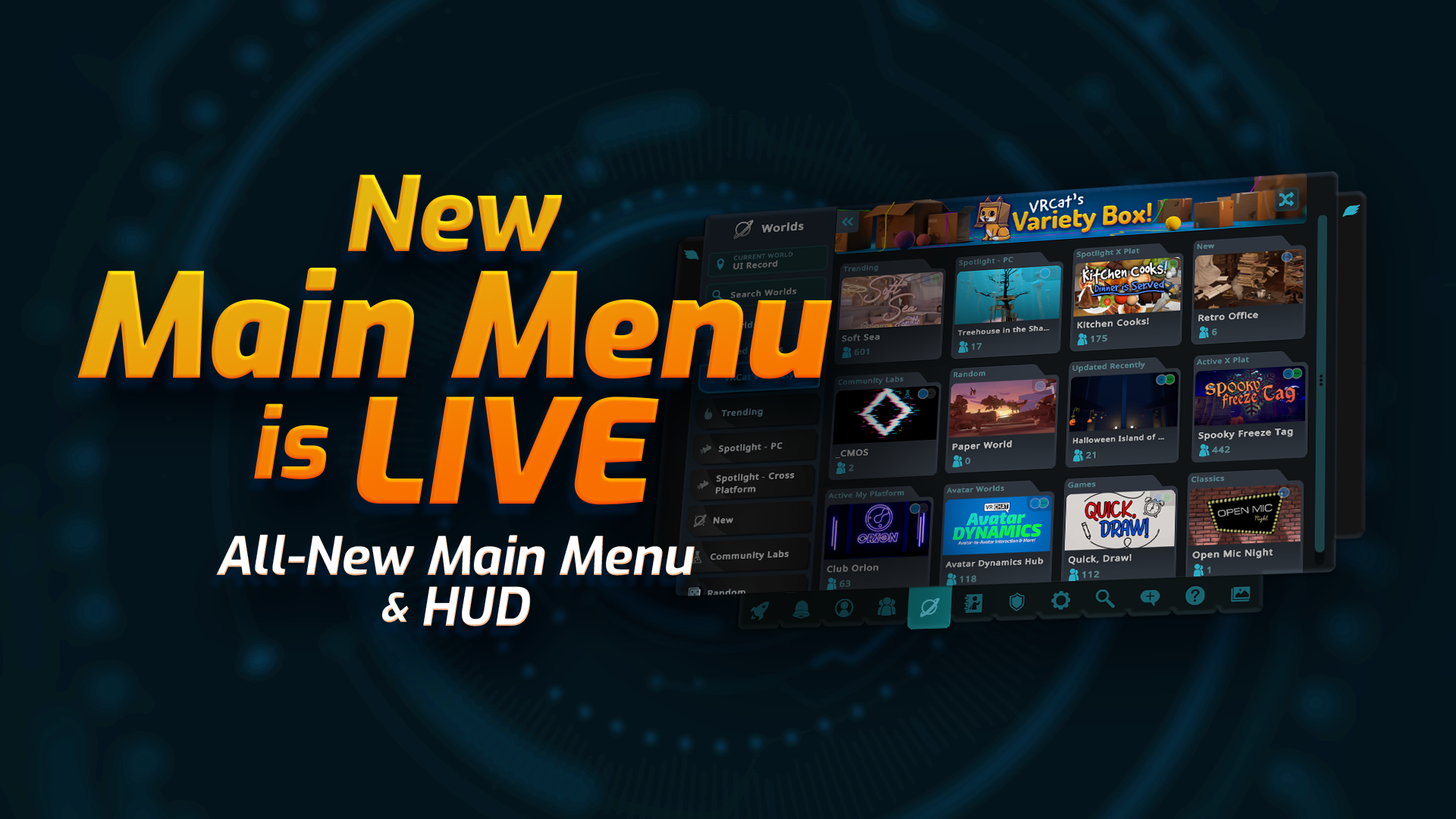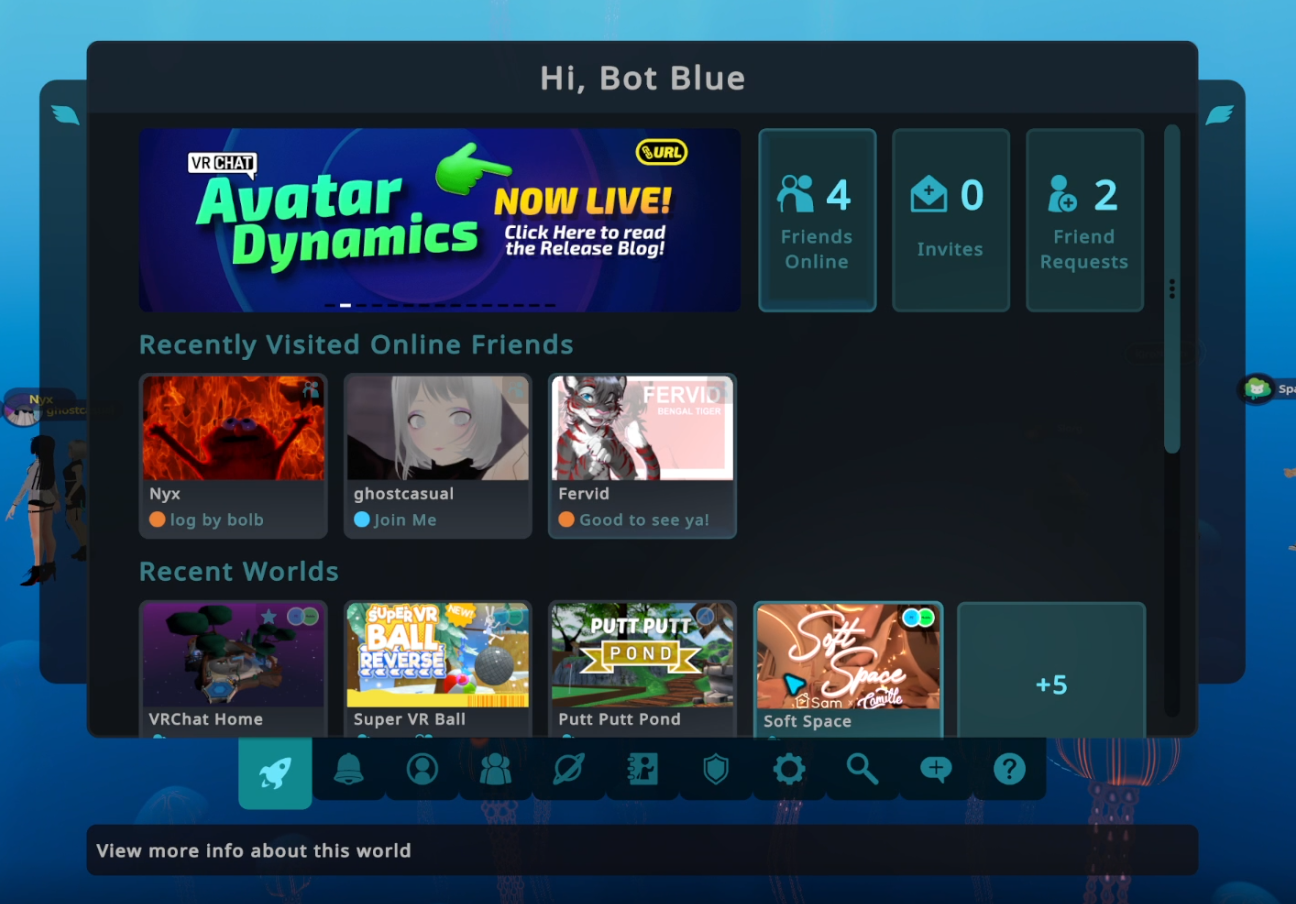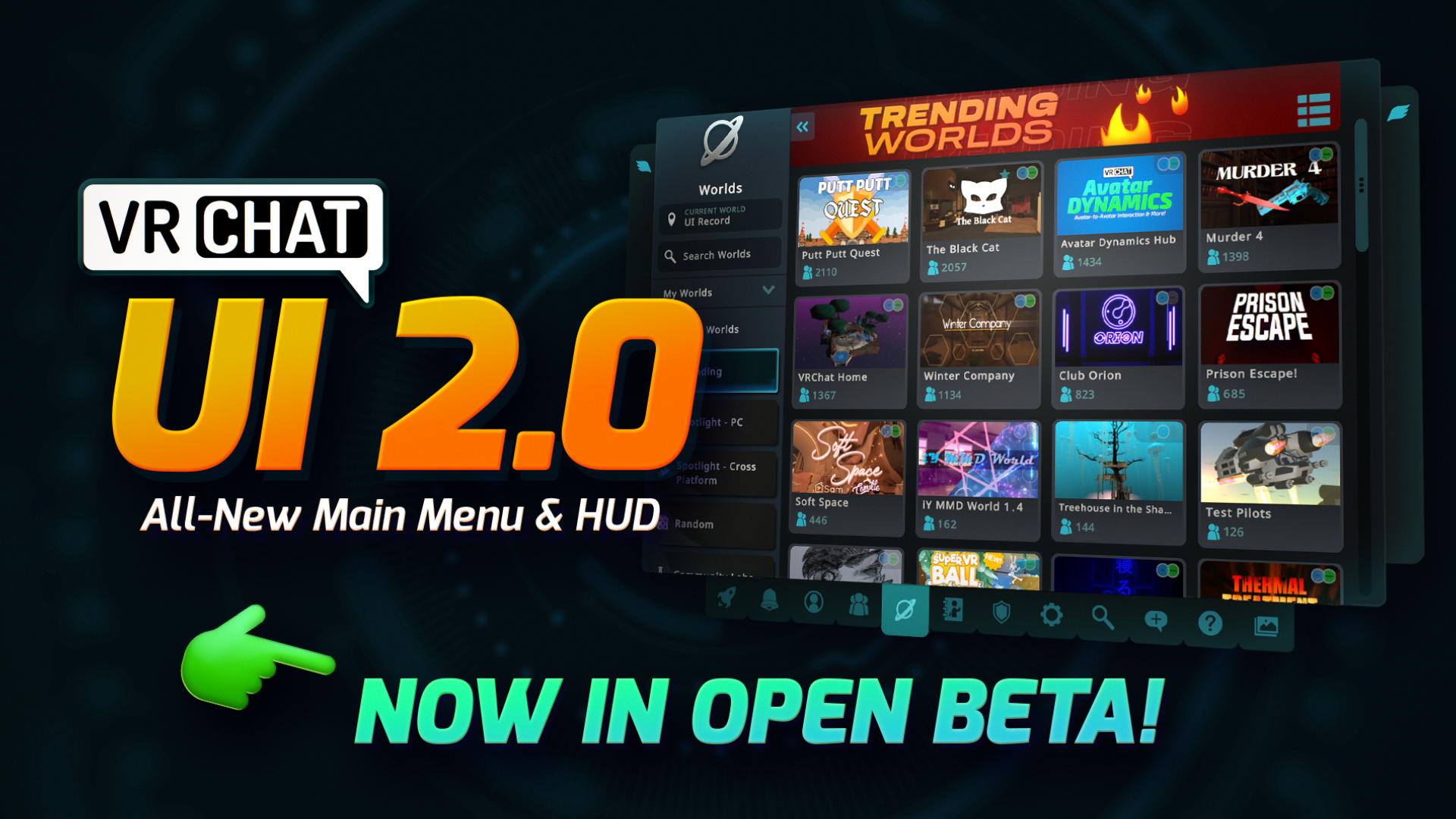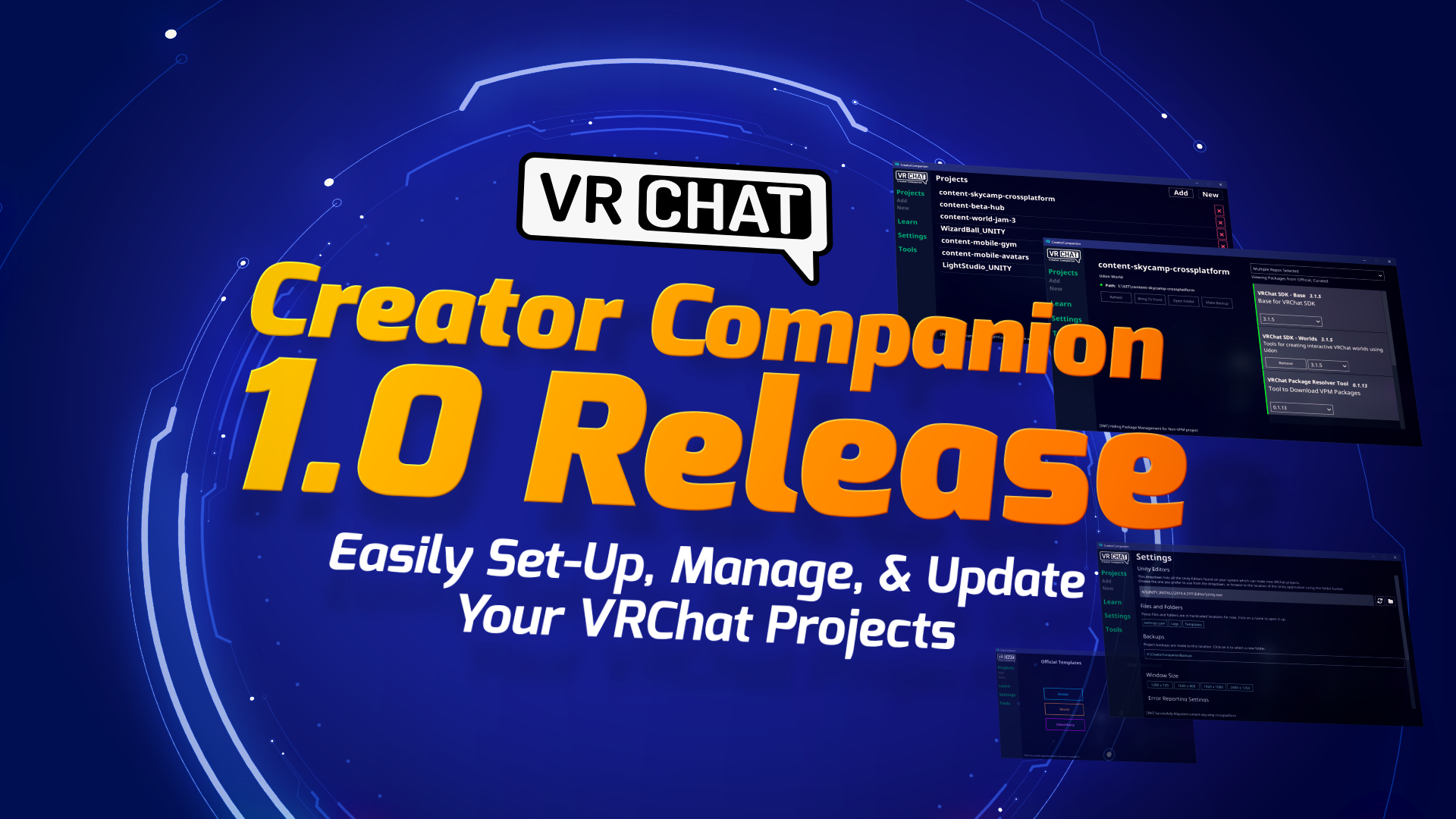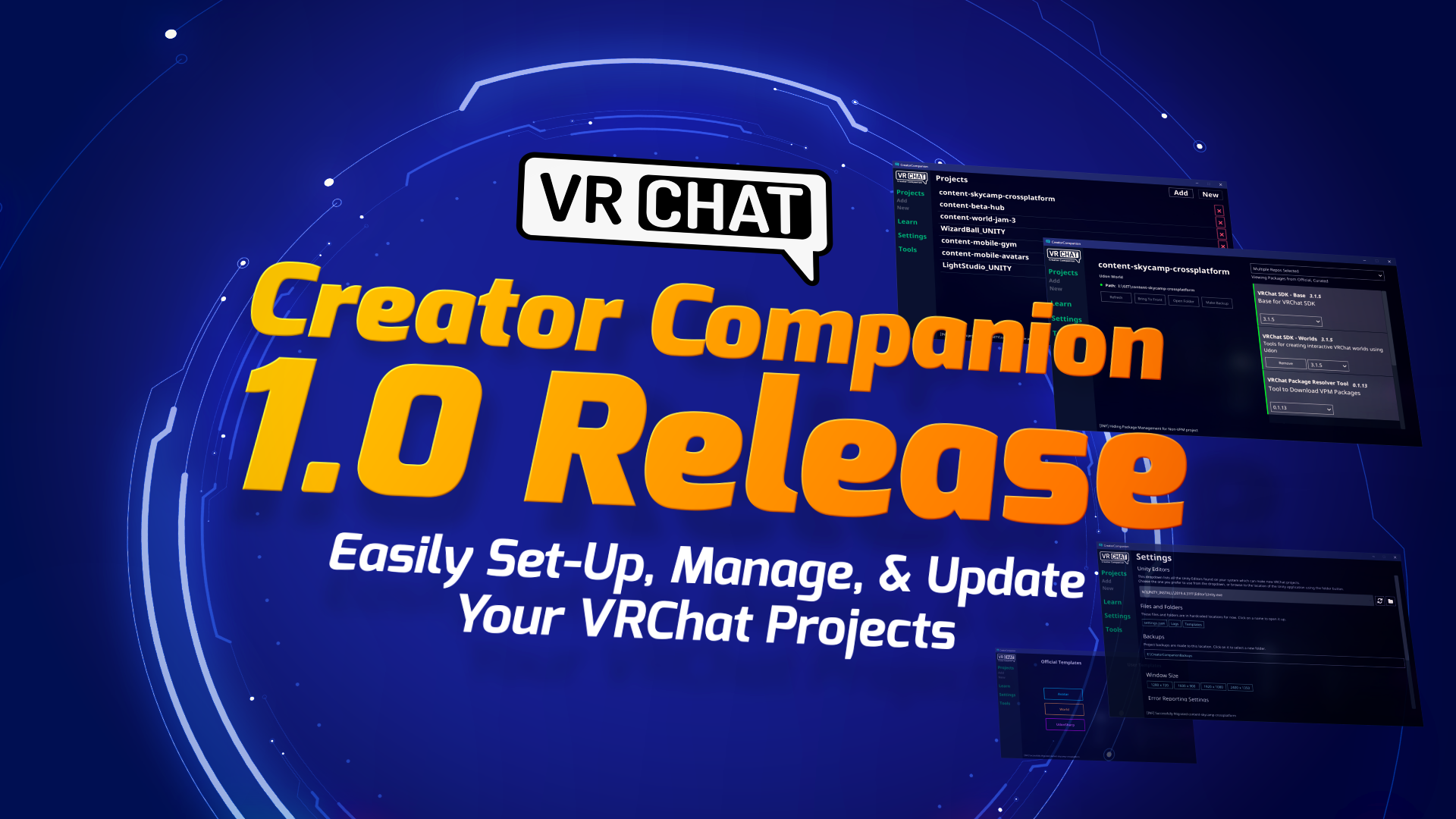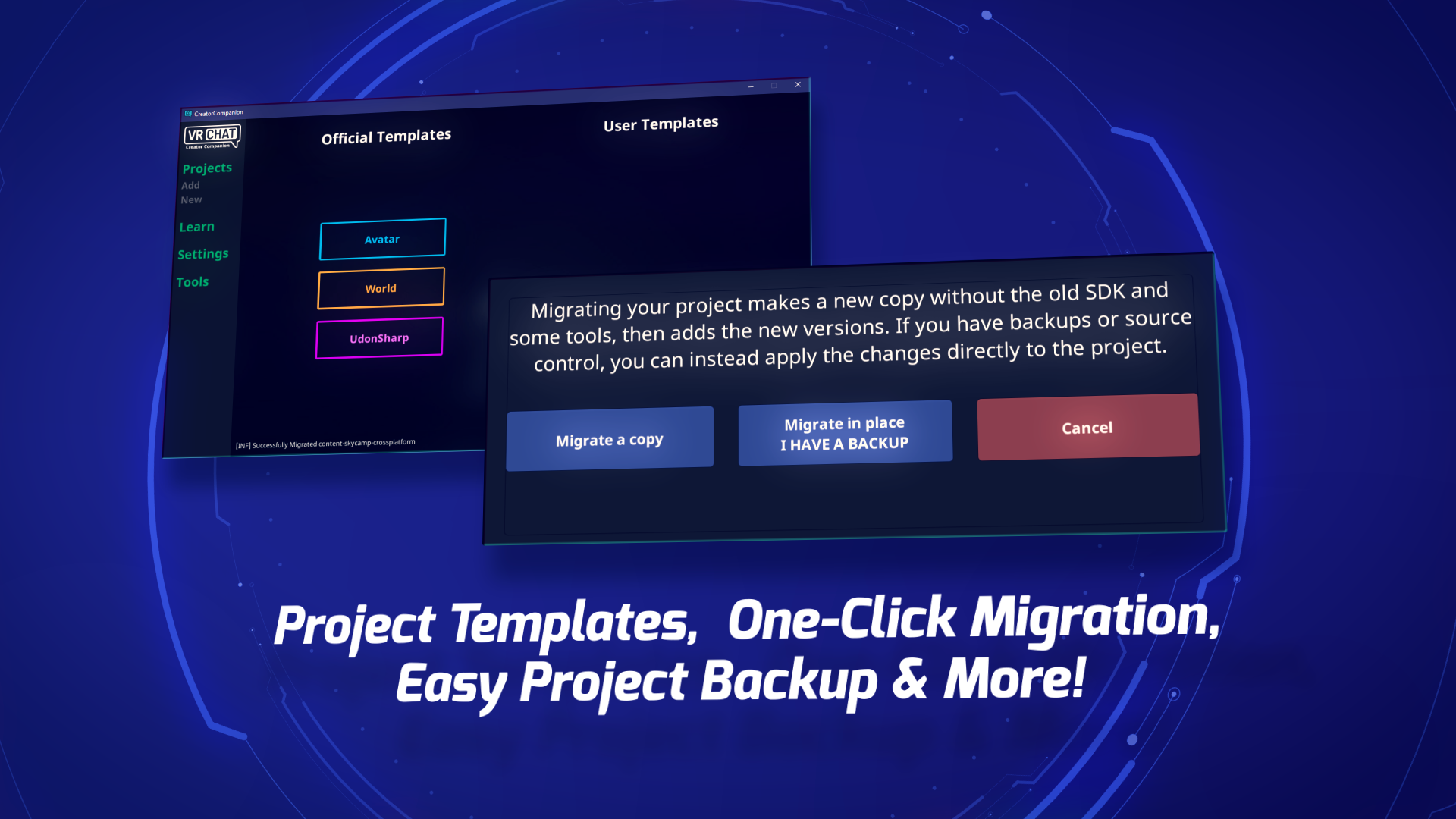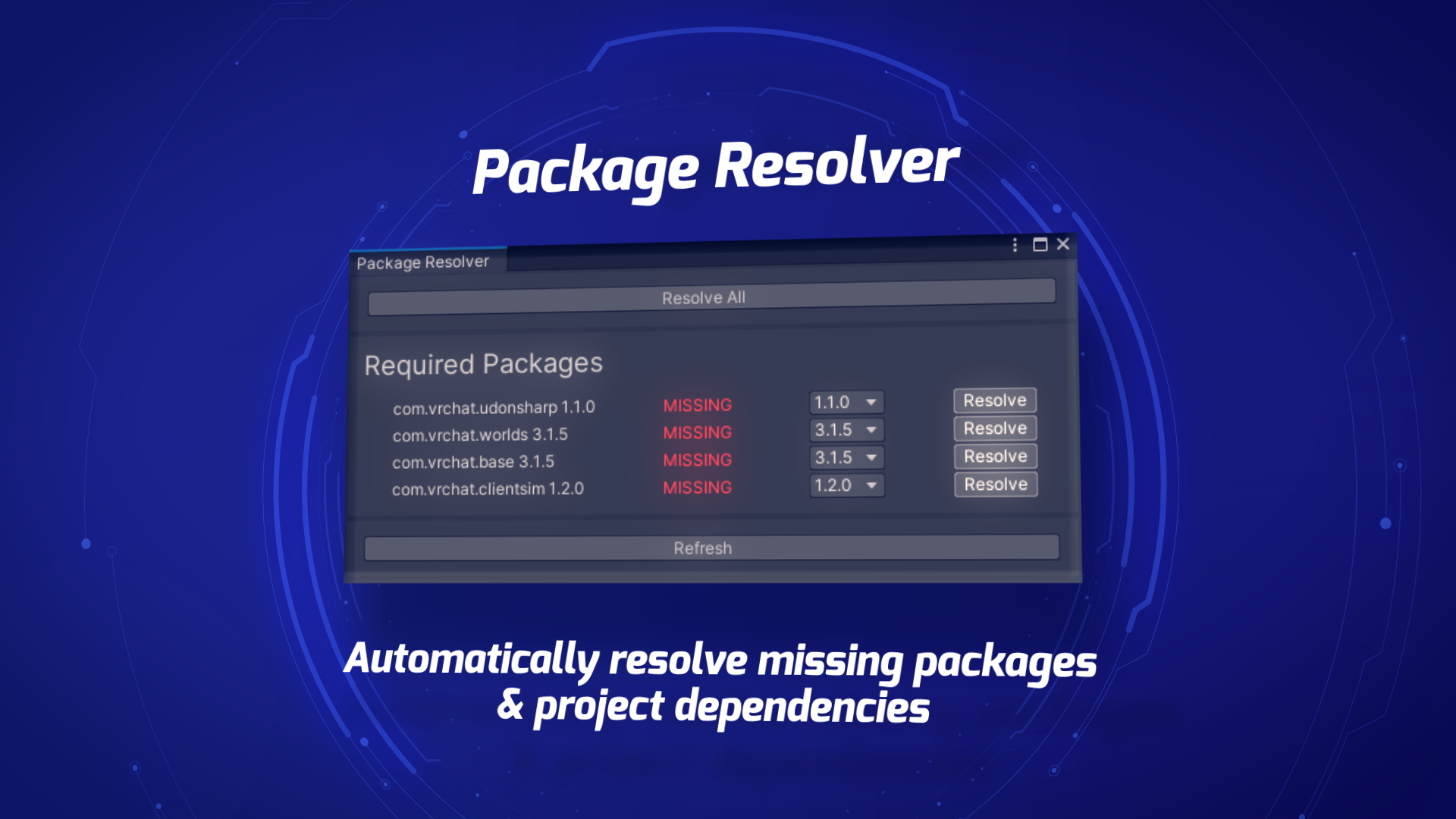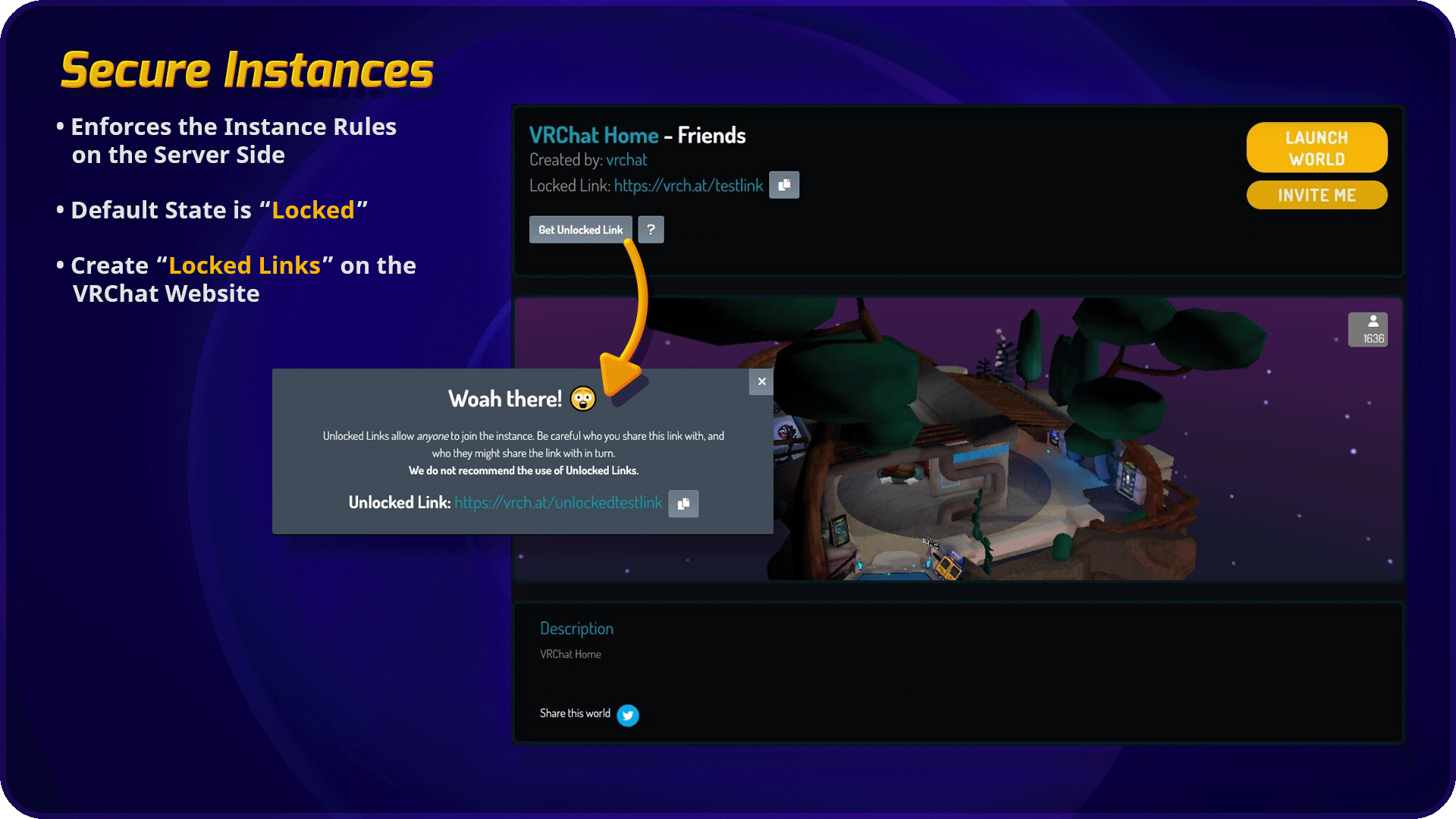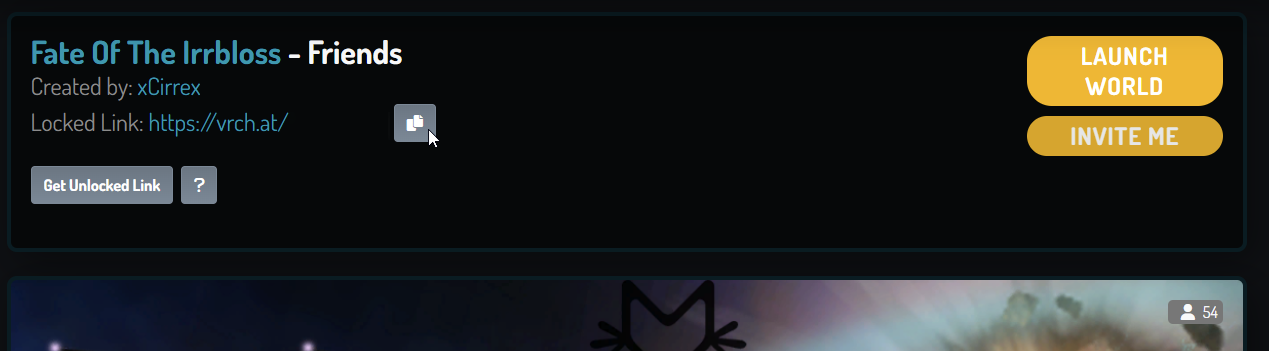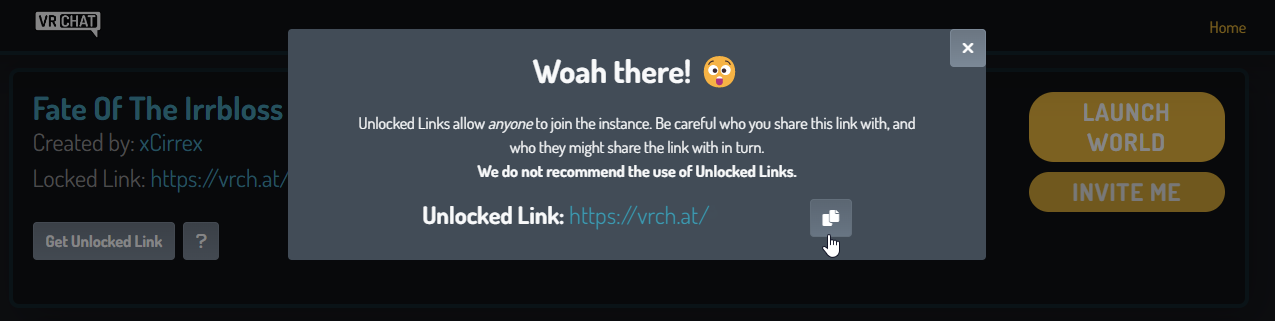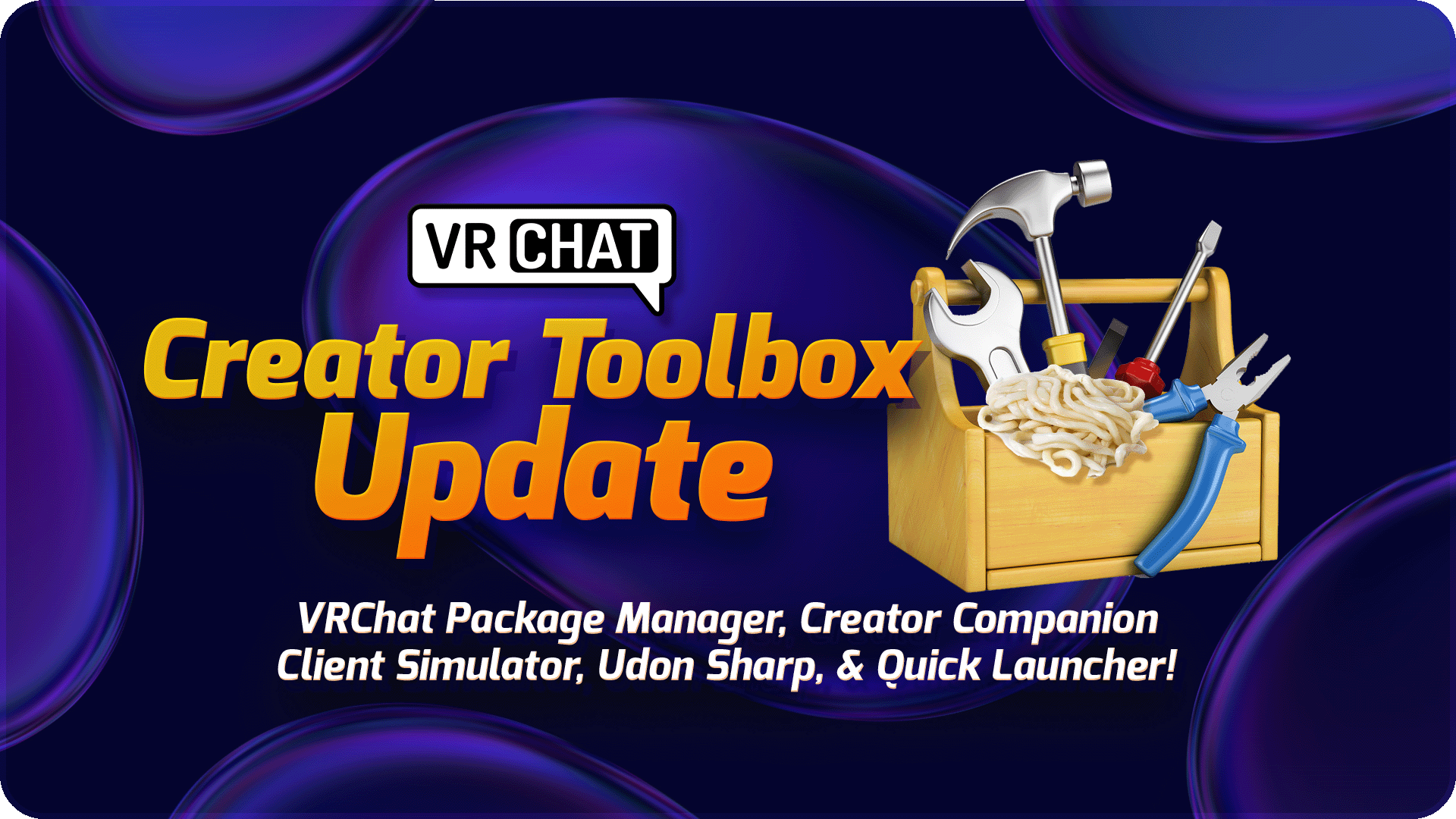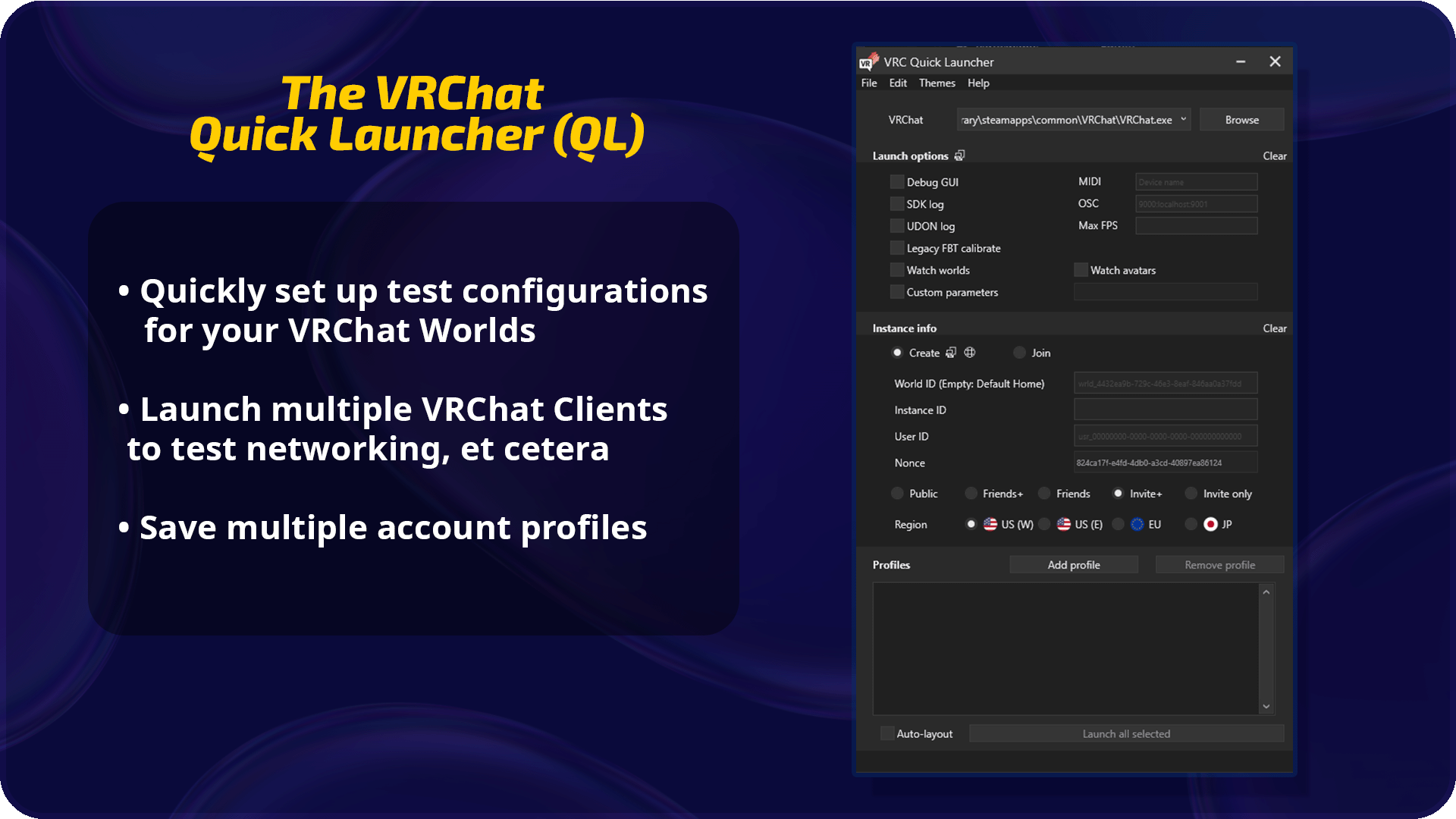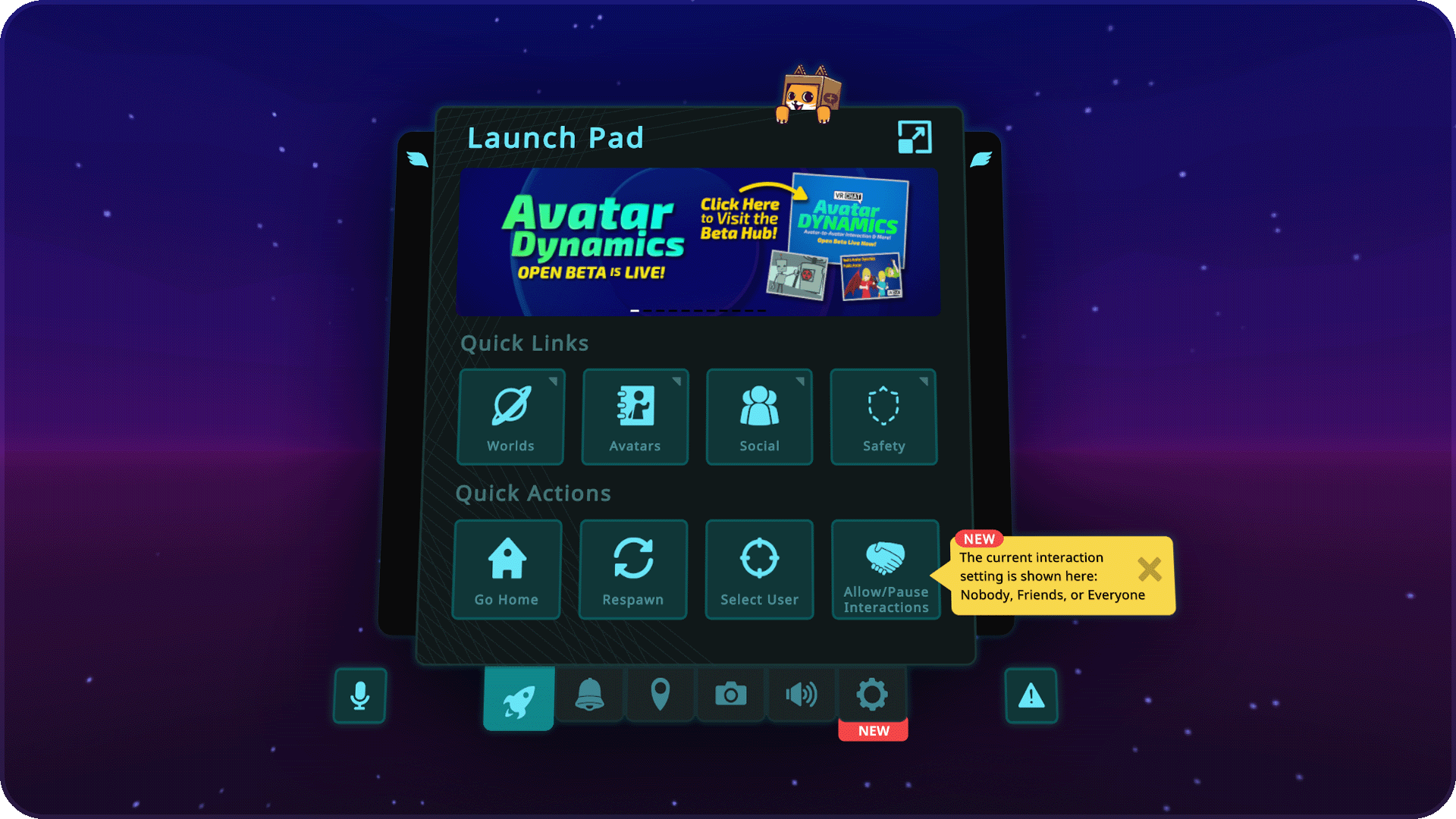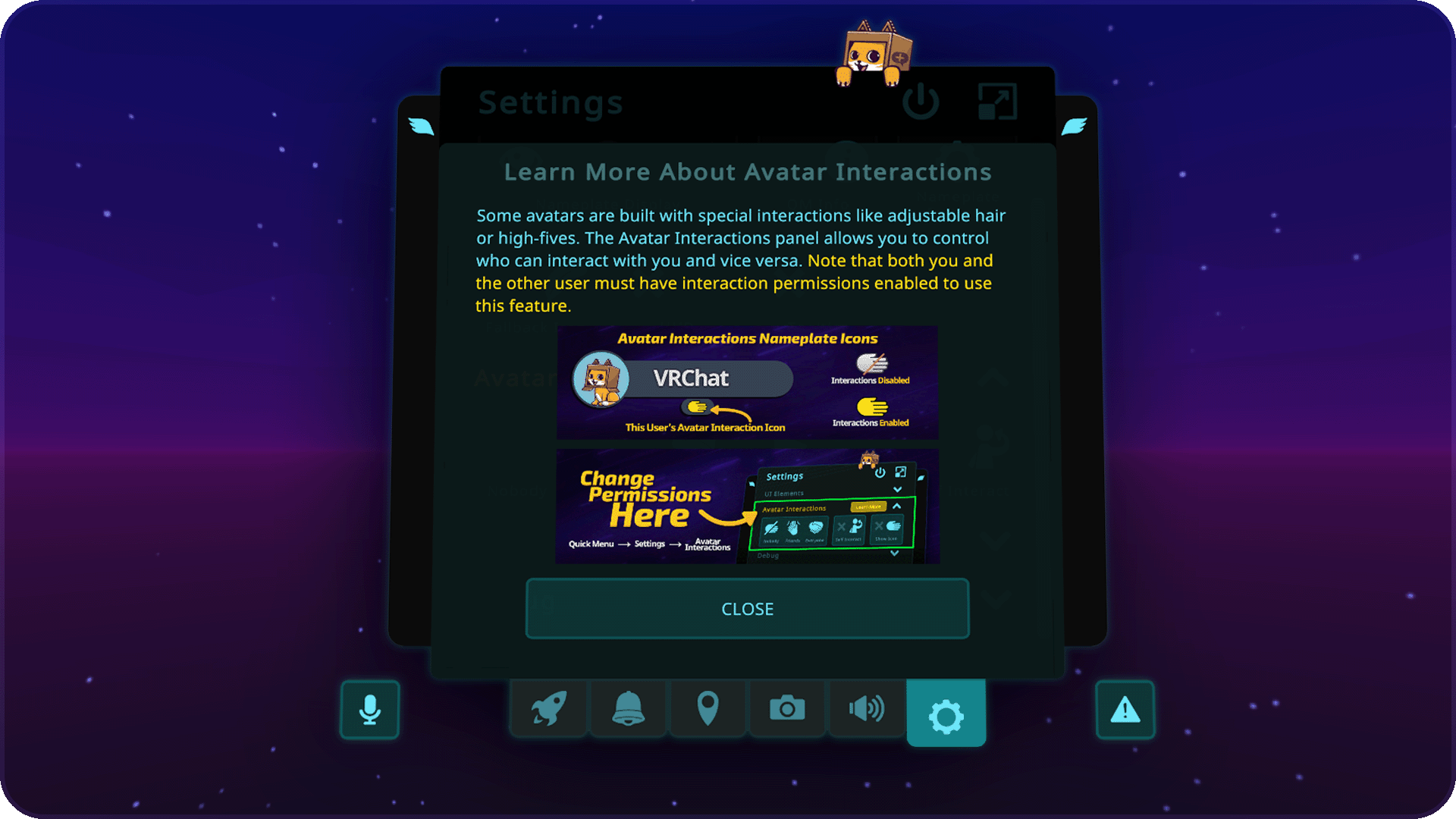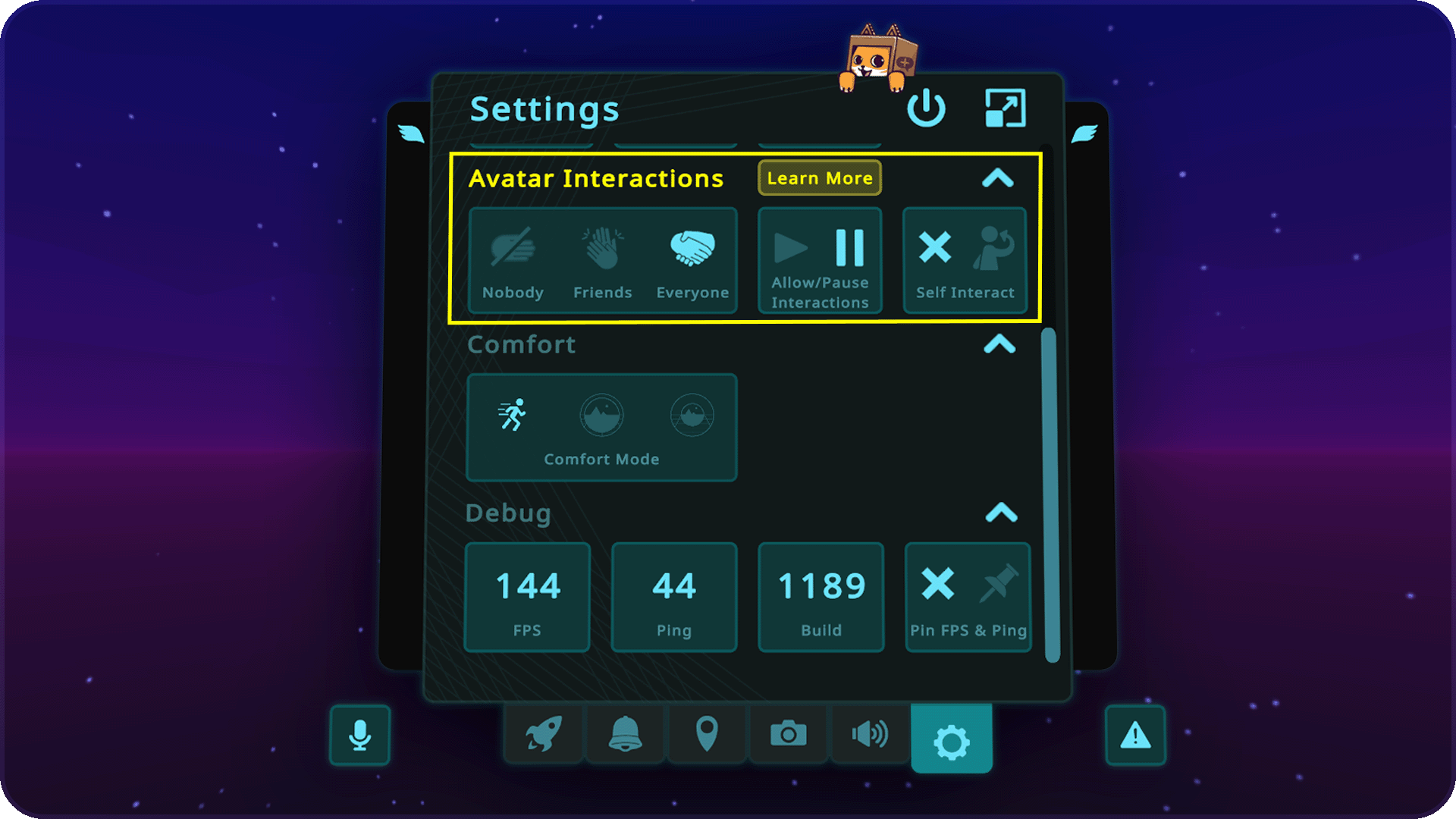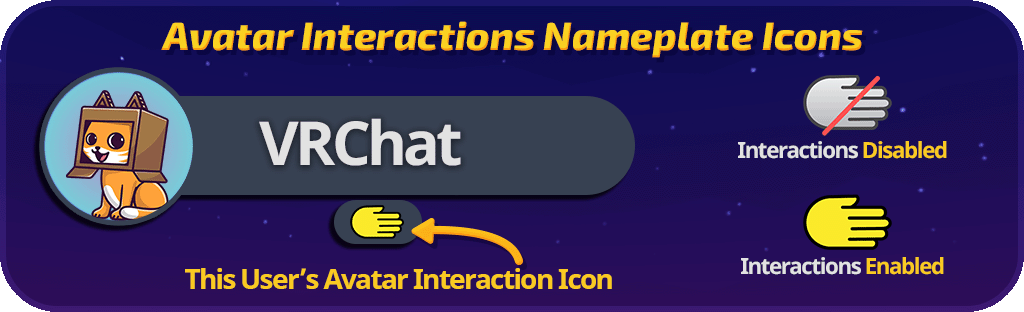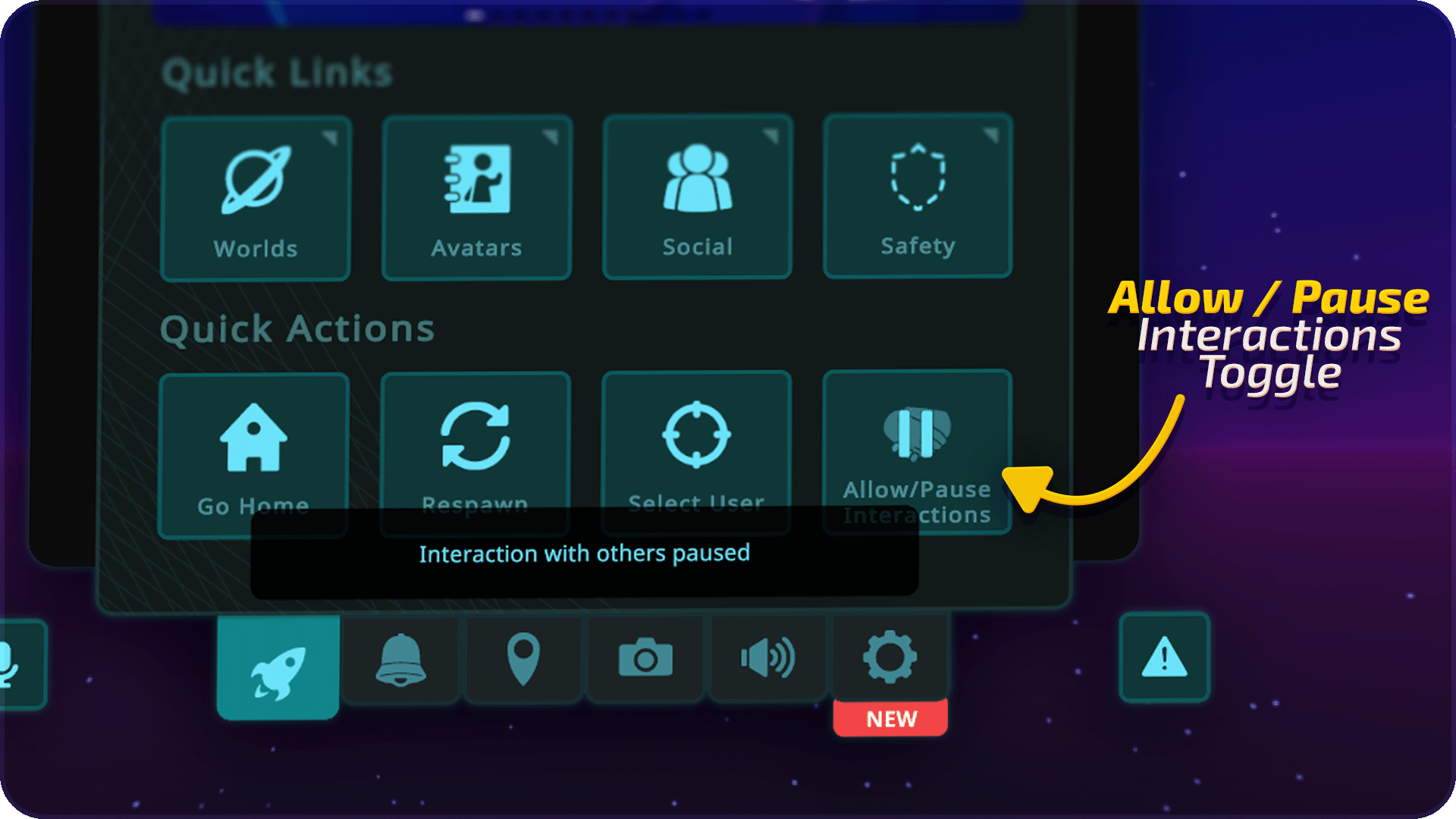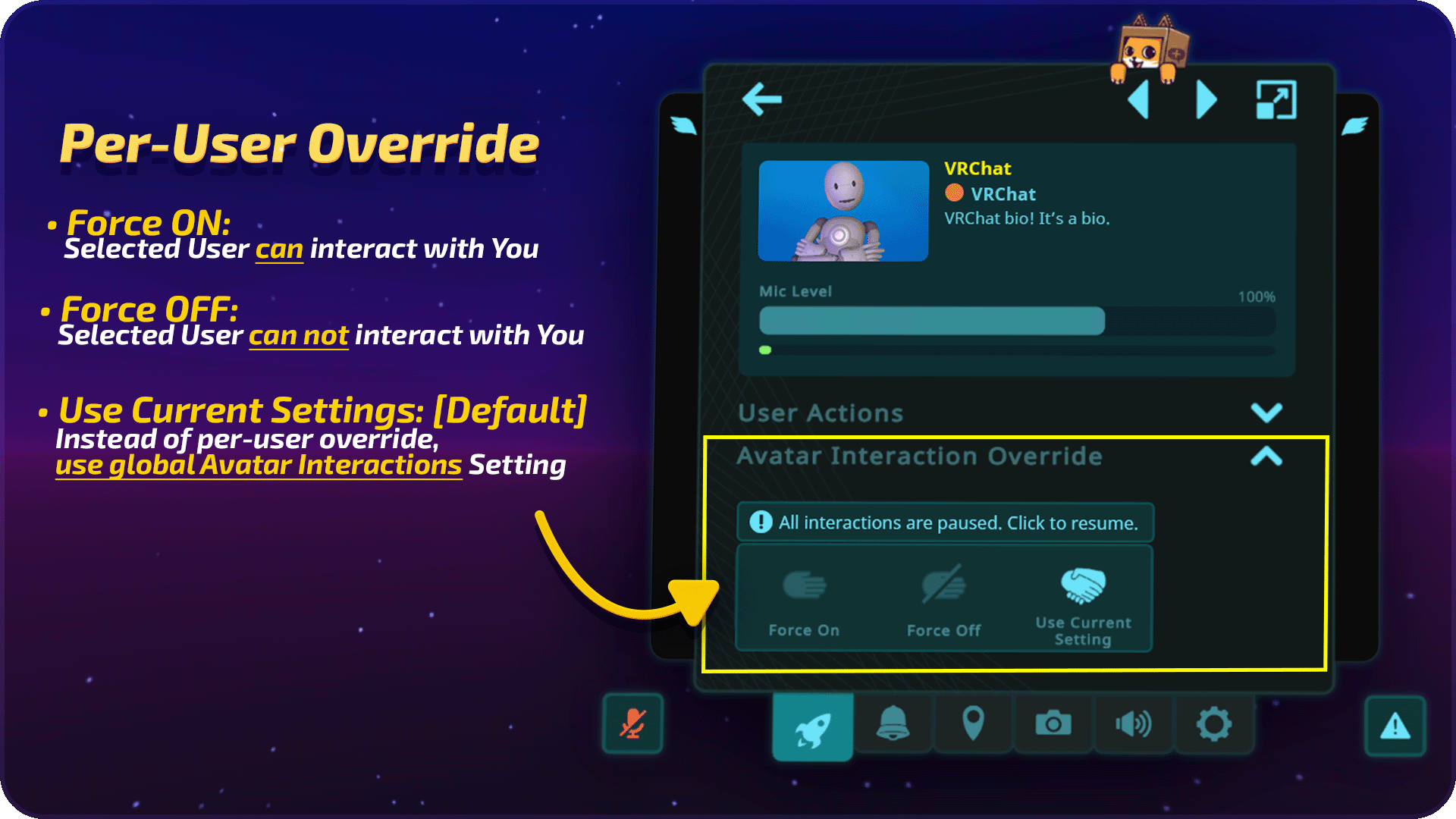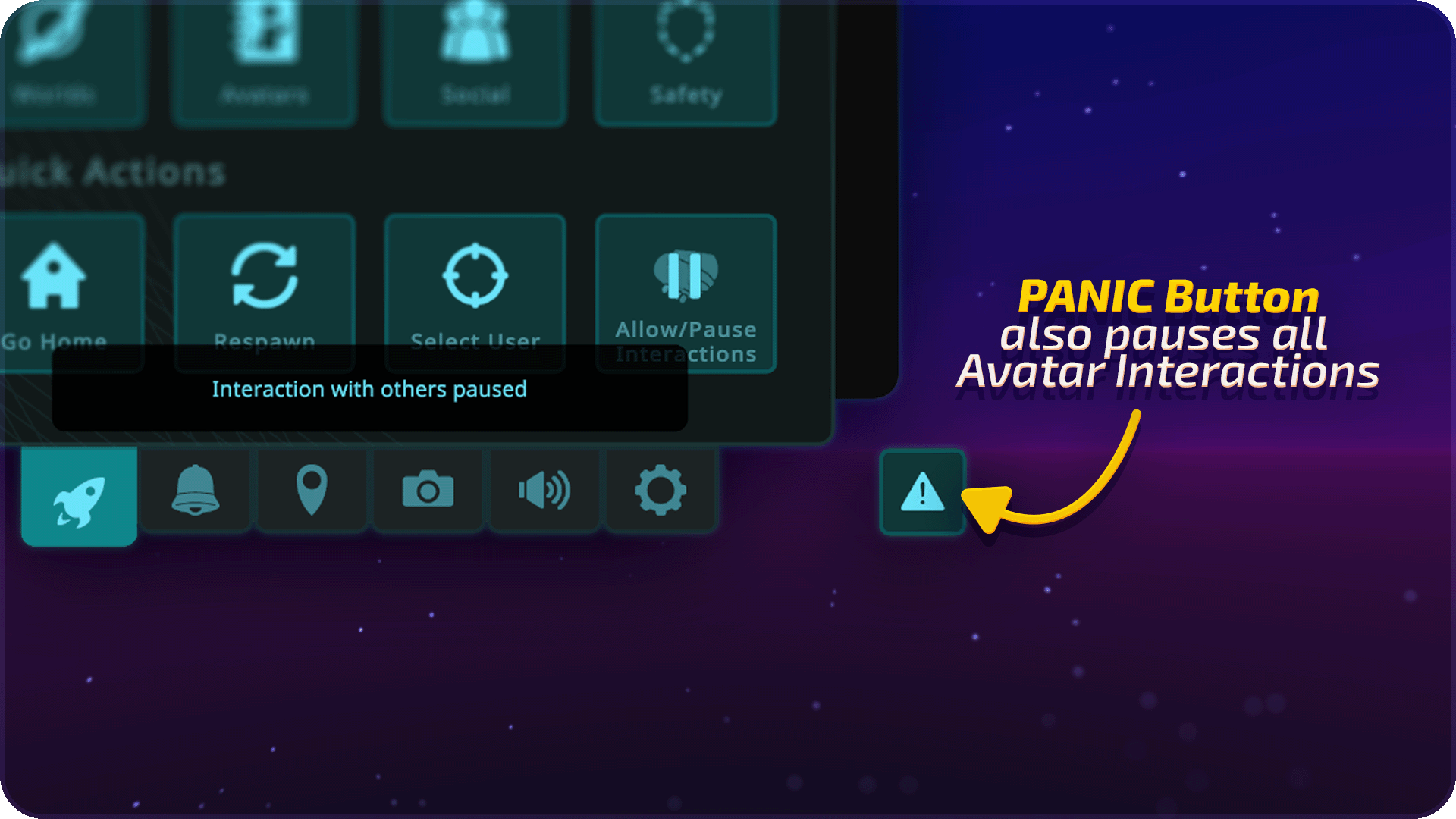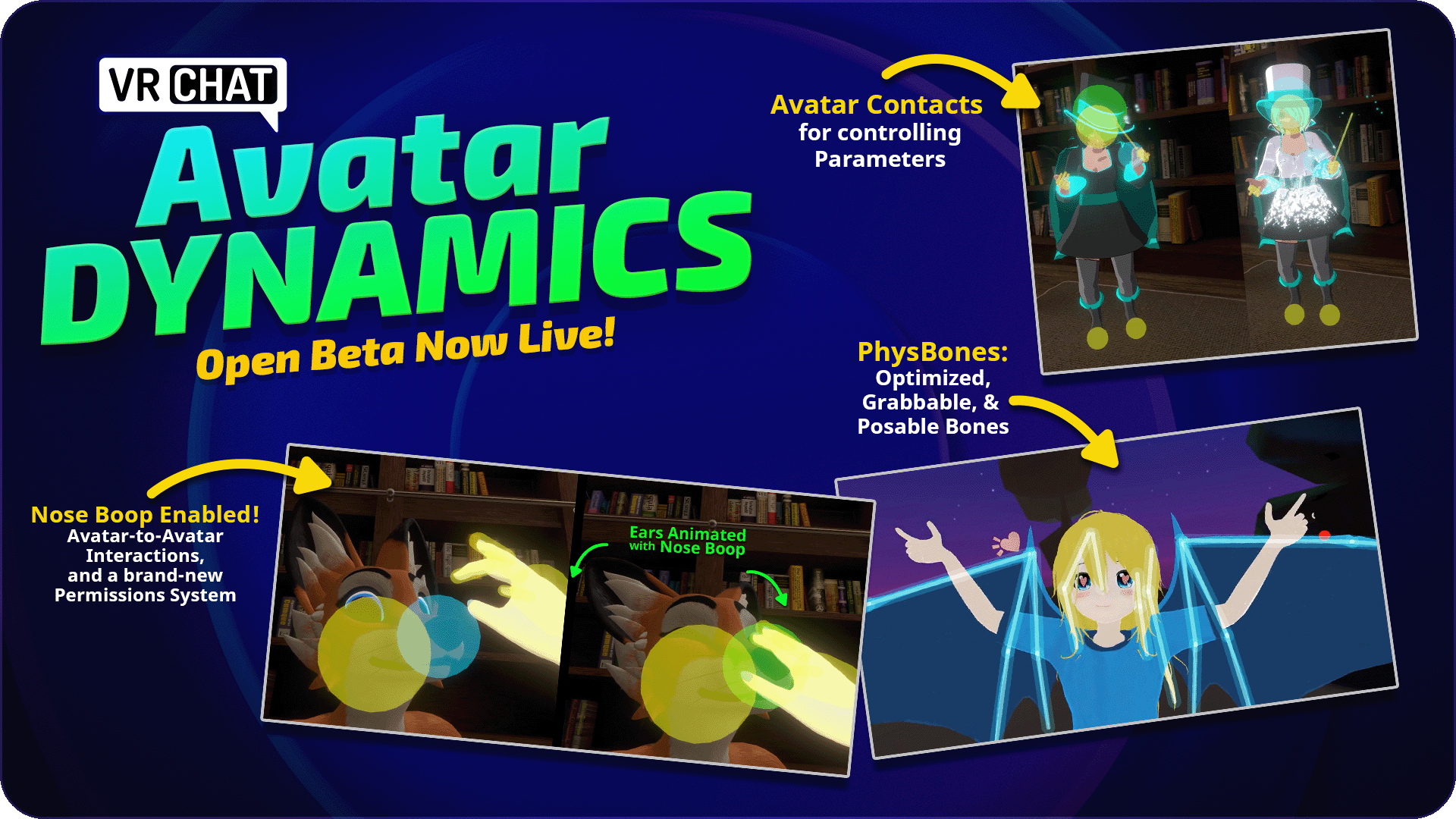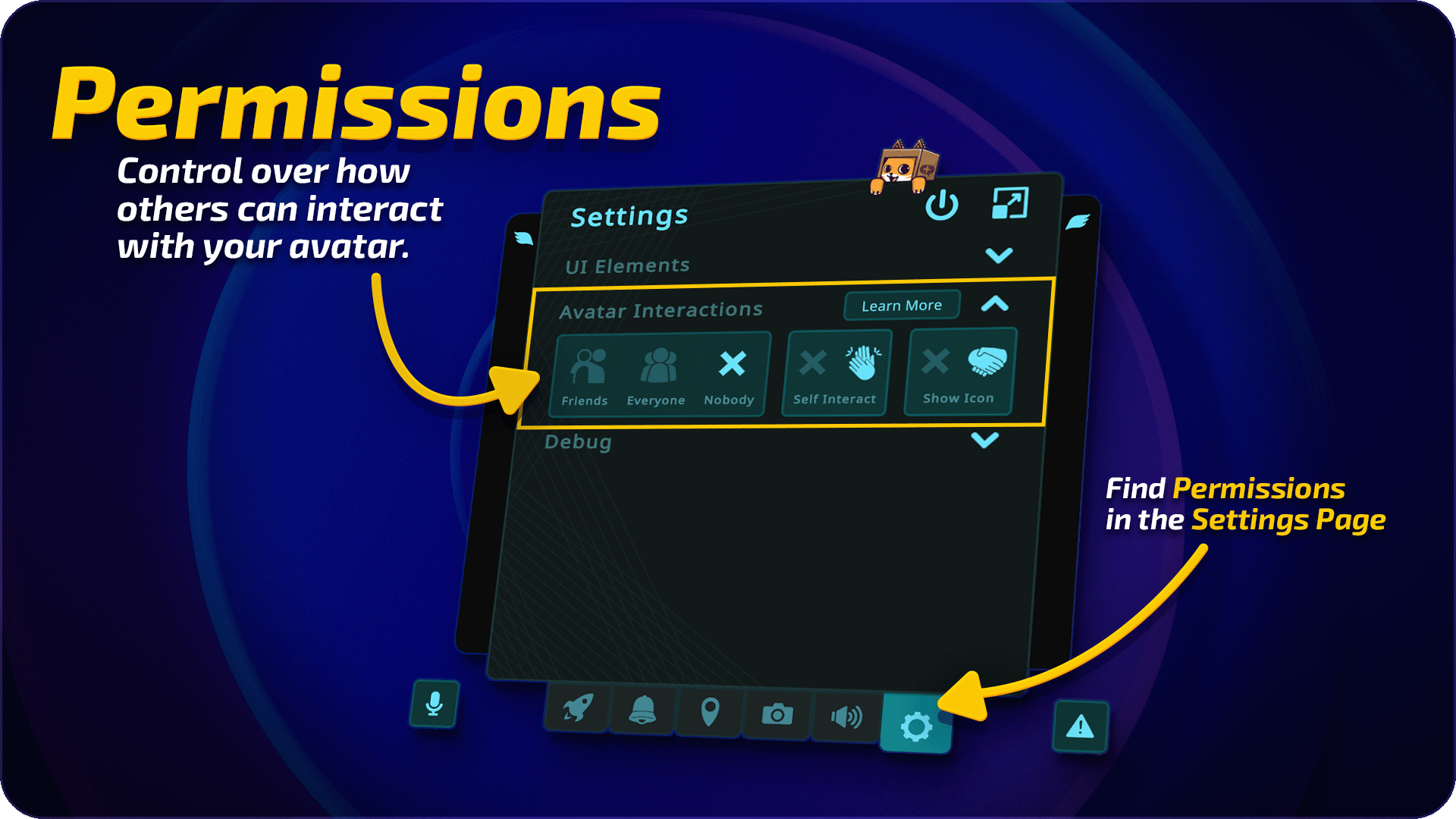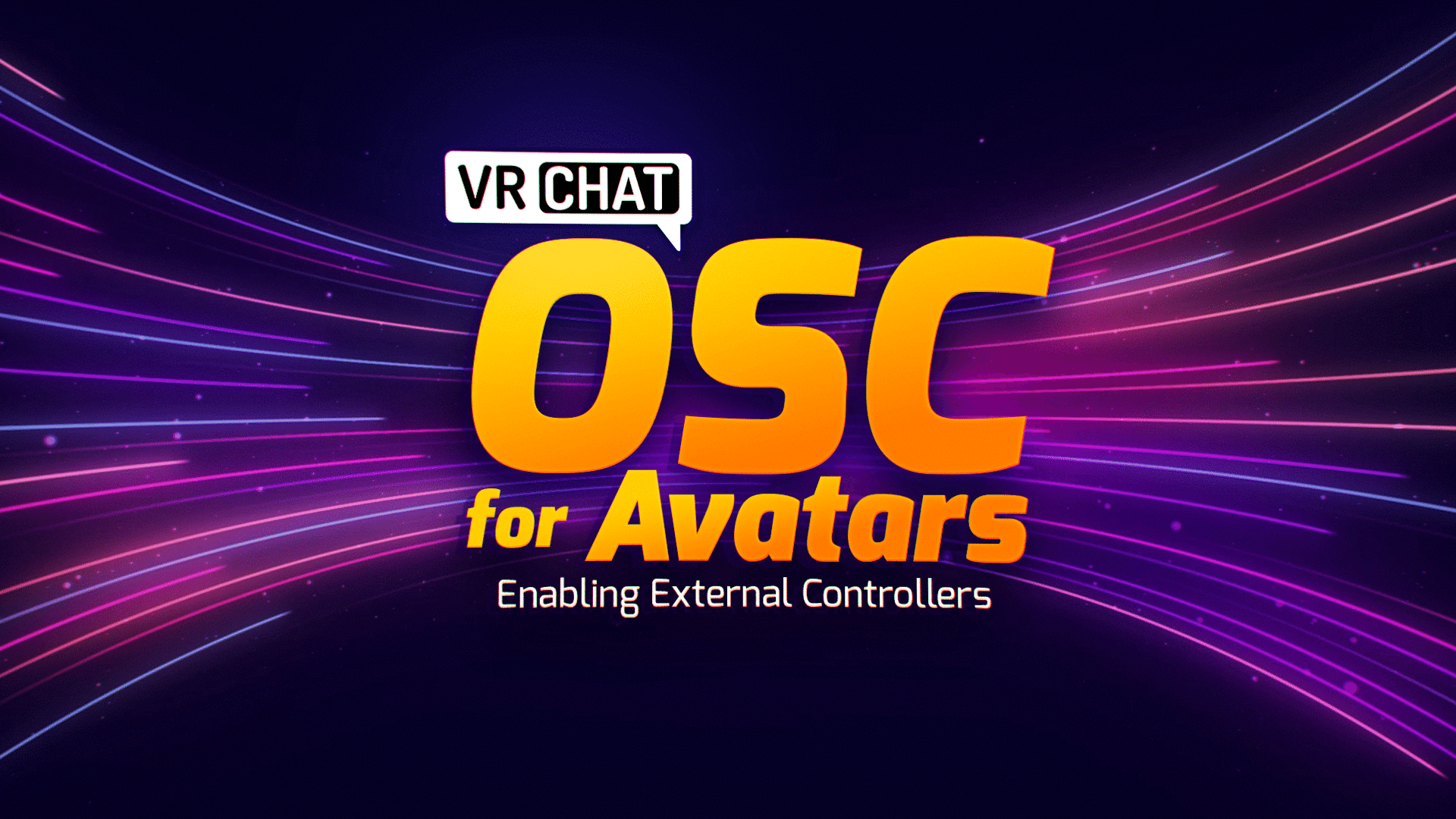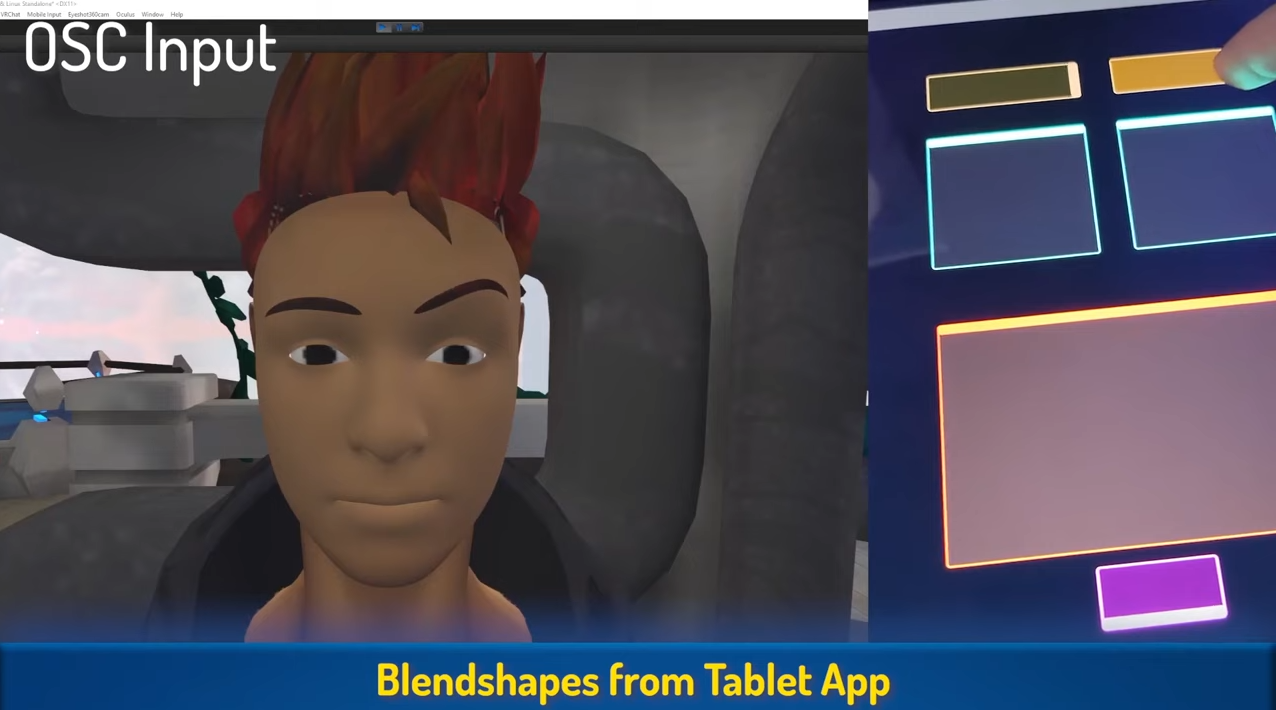UI 2.0 is Now Live!
The Main Menu has a new look! This update has been a long time coming, and we have a lot to tell you about it. Before we get into that, though, just take a look at it!
The new Main Menu isn’t just an aesthetic upgrade – it’s a functional one! The new Main Menu is more organized, offers more customization options, gives users more information, and allows us to add more features to VRChat in the future (things like customizable, skinnable menus for world creators! Localization! Quality of life improvements! Tons of stuff we haven’t even thought of yet!).
On top of that, core upcoming systems like groups and the creator economy couldn’t happen without it.
…and that’s all before we get into the new HUD!
There’s so much new here that we couldn’t possibly cover it all in this blog post. Instead, we’ll first run down our thinking behind the new Main Menu, and then we’ll go through some of the new features that you can expect to see when you hop into VRChat.
Upgrading the Main Menu
The old Main Menu was the product of necessity. To be blunt, for a long time VRChat was being built by a very small team. We didn’t have the time to put together the perfect UI – good enough was all we needed.
After all, crafting a beautiful UI that looks good (and performs well!) in both desktop and VR is a challenge. Over time, though, the team grew, and we were able to sketch out and build a UI that would be aesthetically pleasing, fast, and easy to use, yet customizable for power users.
You’ll notice the new Main Menu looks a lot like the Quick Menu – that’s intentional! We wanted to make sure that VRChat has a consistent design language, both for aesthetic reasons and practical ones. Likewise, you navigate them in similar ways.
We wanted to make sure that the menu was intuitive to VRChat users. This way – even without having used them before – you should easily be able to find the information or features you’re looking for.
Most of the tabs can also be customized. It’s possible to minimize the left-side bar on some of them, which should let experienced users see more information while hiding descriptions or text boxes they don’t need. There are a bunch of new Main Menu Wings, too. These can be customized just like Quick Menu wings, and should help you navigate VRChat a lot faster than before.
We’ve also baked in some other new ways to customize the Main Menu. One of these ways is the ability to change the image in the background. While all users will have the option to change between 3 different images, users with VRChat+ will be able to choose between 37!
As you can see in the gif below, all of these backgrounds are parallax – which should make them extra fun to play with in VR.
Exploring the Main Menu Tabs
The new Main Menu has been broken down into tabs. You can see these here at the bottom:
When you click them, you’ll be brought to individual sections, some of which are upgraded sections of the old Main Menu, and some that are brand new.
While we won’t be going over every tab, here’s a brief overview of some of them and what they do.
Launch Pad
The first thing you’ll notice when you open the Main Menu is the Launch Pad. The Launch Pad is an entirely new section that shows you a bunch of useful information at a glance.
You’ll be able to quickly see how many friends you have online, how many pending invites and friend requests you have, what worlds you’ve been to recently, if any of your favorite worlds have received an update, and who you’ve recently hung out with.
This way, there’s less friction between you and the stuff you want to do when you sign into VRChat.
World
The world menu has been completely redesigned. Our main goal here was to improve discovery, and to encourage users to explore more.
The first thing you'll notice is VRCat's Variety Box! This new landing page features a random world from many different categories, giving lots of worlds a chance at the limelight. Click the "Shuffle" button in the top right to get a new selection of worlds, or dig into an individual category on the right side.
As mentioned earlier, you can minimize the left-hand side menu here to see more displayed worlds. If that's still not enough for you, you can click the top right grid icon to squeeze even more worlds onto the page.
We also have more room for categories, giving creators more chances users will discover their worlds.
Social
The social menu has also changed! Just like the world menu, you can see far more of your friends at once now. We know users with a lot of friends often have trouble scrolling through all of them – which can make it difficult to figure out who you might want to hang out with.
Now, you can see at a glance who you can join, as well as who is hanging out in private worlds.
Just like with the world menu, power users can minimize the menu on the left side. This way, you can see even more of your friends at once. You can also quickly navigate through your friend groups, as well as your offline friends, and any users you’ve blocked.
Search
Search in VRChat is changing – a lot!
First, when you first enter the search page, you’ll be presented with a series of random queries. When you reload the page, the queries will be randomized. We want to get users into worlds they might not have otherwise found, and we want world creators to have a better chance of users stumbling across their creations.
The search results page is different now, too. You should see more results, and you can also filter them with more options than before, giving you a better chance of finding what you’re looking for.
This should also make searching for users much less painful, too.
Help & Information
Joining VRChat for the first time can be overwhelming – we haven’t done the best job of explaining how to do things in the past to new users. The Help & Info section goes a long way to solve that issue.
In this section you’ll see how-to guides on just about everything in VRChat. Need to know how to add a friend, find a world, or an avatar? There’s an article for that.
Looking for how to configure your microphone, or tweak your movement settings? Once again, we’ve got an article for that.
When we add new features to VRChat, we can also put guides here for users. That way, there’s no need to dig into an external source to figure out how something works – it’ll all be right here, in app and catered specifically to every platform that’s currently compatible with VRChat.
We’ll also be posting patch notes here, so users can read about what we’ve changed in VRChat without having to go to the Discord or the website.
Settings
In the past, there hasn't been a singular place to find all of the settings and options you can adjust. You might have some under Safety, and some under Performance, and a few others scattered everywhere else.
The new Main Menu solves that by adding a dedicated tab just for Settings.
Here, you’ll find almost every setting condensed into this one tab. We’ve also organized the different types of settings, so it should be easy to find exactly what you’re looking for.
Avatars
The Avatars Tab has a few new tricks up its sleeve. One new feature we think users will love is the “Recently Used” category. This category holds any avatars you’ve recently worn in VRChat. If you’ve ever worn an avatar, loved it, and then switched to another before realizing you’d forgotten to favorite it, then this feature is for you.
The new Avatar Details window features a lot more information, too.
You’ll be able to see what platform the avatar is for, as well as what features it has (eyelook, visemes, what version of the SDK it uses), who the author is, and much more.
Oh Hey, a New HUD!
We’ve received a lot of feedback on the HUD over the years – we figured that now was the best time to incorporate as much of that as possible.
Not only does the HUD look different, but you can now adjust the opacity of the whole thing, or the individual elements. For those of you who’ve wanted to disable just the microphone icon, you finally can!
We’ve added in new notifications, too. You can choose to have one displayed in the center of your screen when you receive an invite or friend request. You can also choose to have a notification displayed on your screen when someone joins or leaves the instance you’re in.
The new HUD is way more customizable than the old one. We think you’ll be able to make it way more comfortable for you, regardless of if you’re in VR or on desktop.
But That’s Not All!
The Main Menu is a major part of VRChat – and redesigning it has been a huge task. We’re so excited to finally be able to get it in front of users.
When we say there’s a lot of stuff in the new Main Menu, we really mean it. While we’d love to show you everything in this blog post, the best way for you to experience it is to go and try it!
For press or media inquiries, please contact press@vrchat.com
We’re hiring! Check out open positions on our site
VRChat Spookality 2022
Bizarre, unnatural lights dancing across the sky. Pervasive humming as dusk fades into night. Reports of livestock disappearing without a trace.
That mysterious object hovering about your house? There’s no need to fear – it’s just a weather balloo– I mean, it’s Spookality 2022!
Our annual Halloween-themed seasonal jam is back!
Every year, Spookality allows us to highlight some of the most talented creators in VRChat. From October 1st to the 21st, users will be able to submit their most unsettling avatars and bizarre worlds for consideration. Every week, our team of Absolutely 100% Humans will pick our favorites, which will be added to the 2022 Spookality Hub world.
There, test subjects – err, I mean users – will get to see everything you’ve made.
How Do I Submit My Creation for Spookality?
First: before you get started on your project, please take some time to review our Terms of Services & Community Guidelines. All submissions must consist entirely of original assets and the submitter must own or otherwise have the right to use the content submitted (including all component parts).
Any content violating the above rules won’t be selected, so read ‘em carefully!
Additionally, all content submitted must make use of VRChat SDK3 to be qualified for submission. Worlds must use VRCSDK3 for Worlds and Avatars must use VRCSDK3 for Avatars. While the use of more advanced features within the SDK (such as Avatar Dynamics) is recommended, it is not required!
It’s also not required for your content to be cross-platform compatible, but content that is will have a higher chance of being featured.
With that out of the way, though, how do you actually submit your world or avatar?
This year, we’re having creators submit their worlds and avatars via our own Jam portal on the VRChat website! You can access that by logging into the VRChat website and clicking on the “Jam” button right under your profile picture (it’s big and purple, so you can’t miss it!). Or, you can just click here!
Submissions open up October 1 at 12PM PT and will close on October 22 at 12PM PT. Make sure you get yours in before submissions close!
When Will People See My Stuff?
This year, we want to ensure that all of our UFOlogists have enough time to properly examine whatever oddities they find in the wild. To make that happen, we’ll be spotlighting worlds and avatars on a weekly basis. For worlds, this will mean adding them to the Spookality World Row. For avatars, it’ll mean adding them into the Spookality Hub world.
While that means that early submissions will have the greatest chance of being seen by the most people, we’d encourage you not to rush!
The Spookality World Row will be active until a few weeks after Halloween. Likewise, the Spookality Hub won’t be going anywhere anytime soon.
Prepare For First Contact!
Creators, it’s time to start prepping your machinations!
Excited about what you’re working on? Tweet at us and use the hashtag #Spookality2022 – if we’re sufficiently creeped out/in awe/[REDACTED], then we’ll share your work!
Spookality is an exciting time in VRChat, and us Humans are just absolutely charmed by what your specie– er, what your… uhh… talents! What your talents have dreamed up! Good luck to all that enter!
For press or media inquiries, please contact press@vrchat.com
We’re hiring! Check out open positions on our site
UI 2.0 is Now in Open Beta!
The Main Menu is getting a new look – and you can preview it now in the Open Beta! This update has been a long time coming, and we have a lot to tell you about it. Before we get into that, though, just take a look at it!
The new Main Menu isn’t just an aesthetic upgrade – it’s a functional one! The new Main Menu is more organized, offers more customization options, gives users more information, and allows us to add more features to VRChat in the future (things like customizable, skinnable menus for world creators! Localization! Quality of life improvements! Tons of stuff we haven’t even thought of yet!).
On top of that, core upcoming systems like groups and the creator economy couldn’t happen without it.
…and that’s all before we get into the new HUD!
There’s so much new here that we couldn’t possibly cover it all in this blog post. Instead, we’ll first run down our thinking behind the new Main Menu, and then we’ll go through some of the new features that you can expect to see when you hop into the Open Beta.
Oh – and by the way – that Open Beta is Live compatible! That means you can test out the new Main Menu while hanging out with your friends, even if they’re not in the beta.
Upgrading the Main Menu
Our current Main Menu was the product of necessity. To be blunt, for a long time VRChat was being built by a very small team. We didn’t have the time to put together the perfect UI – good enough was all we needed.
After all, crafting a beautiful UI that looks good (and performs well!) in both desktop and VR is a challenge. Over time, though, the team grew, and we were able to sketch out and build a UI that would be aesthetically pleasing, fast, and easy to use, yet customizable for power users.
You’ll notice the new Main Menu looks a lot like the Quick Menu – that’s intentional! We wanted to make sure that VRChat has a consistent design language, both for aesthetic reasons and practical ones. Likewise, you navigate them in similar ways.
We wanted to make sure that the menu was intuitive to VRChat users. This way – even without having used them before – you should easily be able to find the information or features you’re looking for.
Most of the tabs can also be customized. It’s possible to minimize the left-side bar on some of them, which should let experienced users see more information while hiding descriptions or text boxes they don’t need. There are a bunch of new Main Menu Wings, too. These can be customized just like Quick Menu wings, and should help you navigate VRChat a lot faster than before.
We’ve also baked in some other new ways to customize the Main Menu. One of these ways is the ability to change the image in the background. While all users will have the option to change between 3 different images, users with VRChat+ will be able to choose between 37!
As you can see in the gif below, all of these backgrounds are parallax – which should make them extra fun to play with in VR.
Exploring the Main Menu Tabs
The new Main Menu has been broken down into tabs. You can see these here at the bottom:
When you click them, you’ll be brought to individual sections, some of which are upgraded sections of the old Main Menu, and some that are brand new.
While we won’t be going over every tab, here’s a brief overview of some of them and what they do.
Launch Pad
The first thing you’ll notice when you open the Main Menu is the Launch Pad. The Launch Pad is an entirely new section that shows you a bunch of useful information at a glance.
You’ll be able to quickly see how many friends you have online, how many pending invites and friend requests you have, what worlds you’ve been to recently, if any of your favorite worlds have received an update, and who you’ve recently hung out with.
This way, there’s less friction between you and the stuff you want to do when you sign into VRChat.
World
The world menu has been completely redesigned. Our main goal here was to improve discovery, and to encourage users to explore more.
The first thing you’ll notice is just how many more worlds you can see at once. As mentioned earlier, you can minimize the left-hand side menu here to see more displayed worlds. If that’s still not enough for you, you can click the top right grid icon to squeeze even more worlds onto the page.
We also have more room for categories, giving creators more chances users will discover their worlds.
Social
The social menu has also changed! Just like the world menu, you can see far more of your friends at once now. We know users with a lot of friends often have trouble scrolling through all of them – which can make it difficult to figure out who you might want to hang out with.
Now, you can see at a glance who you can join, as well as who is hanging out in private worlds.
Just like with the world menu, power users can minimize the menu on the left side. This way, you can see even more of your friends at once. You can also quickly navigate through your friend groups, as well as your offline friends, and any users you’ve blocked.
Search
Search in VRChat is changing – a lot!
First, when you first enter the search page, you’ll be presented with a series of random queries. When you reload the page, the queries will be randomized. We want to get users into worlds they might not have otherwise found, and we want world creators to have a better chance of users stumbling across their creations.
The search results page is different now, too. You should see more results, and you can also filter them with more options than before, giving you a better chance of finding what you’re looking for.
This should also make searching for users much less painful, too.
Help & Information
Joining VRChat for the first time can be overwhelming – we haven’t done the best job of explaining how to do things in the past to new users. The Help & Info section goes a long way to solve that issue.
In this section you’ll see how-to guides on just about everything in VRChat. Need to know how to add a friend, find a world, or an avatar? There’s an article for that.
Looking for how to configure your microphone, or tweak your movement settings? Once again, we’ve got an article for that.
When we add new features to VRChat, we can also put guides here for users. That way, there’s no need to dig into an external source to figure out how something works – it’ll all be right here, in app and catered specifically to every platform that’s currently compatible with VRChat.
We’ll also be posting patch notes here, so users can read about what we’ve changed in VRChat without having to go to the Discord or the website.
Settings
Currently, in VRChat, there isn’t one singular place to find all of the settings and options you can adjust. You might have some under Safety, and some under Performance, and a few others scattered everywhere else.
The new Main Menu solves that by adding a dedicated tab just for Settings.
Here, you’ll find almost every setting condensed into this one tab. We’ve also organized the different types of settings, so it should be easy to find exactly what you’re looking for.
Avatars
The Avatars Tab has a few new tricks up its sleeve. One new feature we think users will love is the “Recently Used” category. This category holds any avatars you’ve recently worn in VRChat. If you’ve ever worn an avatar, loved it, and then switched to another before realizing you’d forgotten to favorite it, then this feature is for you.
The new Avatar Details window features a lot more information, too.
You’ll be able to see what platform the avatar is for, as well as what features it has (eyelook, visemes, what version of the SDK it uses), who the author is, and much more.
Oh Hey, a New HUD!
We’ve received a lot of feedback on the HUD over the years – we figured that now was the best time to incorporate as much of that as possible.
Not only does the HUD look different, but you can now adjust the opacity of the whole thing, or the individual elements. For those of you who’ve wanted to disable just the microphone icon, you finally can!
We’ve added in new notifications, too. You can choose to have one displayed in the center of your screen when you receive an invite or friend request. You can also choose to have a notification displayed on your screen when someone joins or leaves the instance you’re in.
The new HUD is way more customizable than the old one. We think you’ll be able to make it way more comfortable for you, regardless of if you’re in VR or on desktop.
But That’s Not All!
The Main Menu is a major part of VRChat – and redesigning it has been a huge task. We’re so excited to finally be able to get it infront of users.
When we say there’s a lot of stuff in the new Main Menu, we really mean it. While we’d love to show you everything in this blog post, the best way for you to experience it is to go and try it!
Remember: this is a Live Beta, which means you can use the new Main Menu while still hanging out with people that aren’t in the beta!
To opt into the beta, join our Discord and follow the instructions in the #open-beta-info channel.
After you’ve explored around a little, head over to our Feedback Boards to provide us with your feedback – whether you like or dislike the changes you're seeing – or have useful input on a particular aspect of what we've shown off today. These are some big changes, so any feedback you've got for us will help shape our roadmap for any improvements to come.
For press or media inquiries, please contact press@vrchat.com
We’re hiring! Check out open positions on our site
The VRChat Creator Companion is Now Live!
We’re excited to announce the 1.0 release of our Creator Companion tool!
As a recap, the VRChat Creator Companion is designed to help make creating content for VRChat easier. It’s been available in Open Beta since our “Creator Toolbox Update” announcement three months ago, and is now ready for general use.
The VRChat Creator Companion (VCC) helps you:
Set up your computer to make content for VRChat including downloading the Unity Hub, the required version of the Unity Editor and the SDKs.
Create new projects quickly from its built-in template for Avatars, Worlds and UdonSharp projects.
Update your projects - migrating them from the old package format to the new one, and installing new versions of the SDK and community packages.
The VCC is optional – you can do all of the above without it, but we think it’ll make creators’ lives a lot easier.
How Packages are Changing
The VRChat Package Manager (VPM) is a library used by the VCC to handle the new package format we’re using. This format is compatible with the Unity Package Manager and uses the “Packages” folder of your project instead of “Assets”.
This makes it much easier and cleaner to change and update packages – they always perform a “clean install” without you needing to delete anything in your project. Additionally, packages can declare dependencies on other packages, which can have their own dependencies, and so on. The VPM can manage all of this, and automatically get everything you need in order to use a package.
Compatibility with Existing Prefabs and Packages
Many existing prefabs and packages will continue to work without changes while others will require some updates.
If you’re a prefab or package creator yourself, you can read our docs on Converting Assets to a VPM Package to learn about the process. You can also try out the Package Maker tool which automates much of the process.
If you find something that doesn’t work with the new system, you can reach out to the original creator and ask them to upgrade their packages.
You can also create a Package upgrade request to let both the author and other creators know about an issue with a package, and find out when they’ve updated for compatibility.
Distributing Community Packages
The VRChat Creator Companion comes with two sources for packages:
The Official Listing – which has our SDKs and core tools.
The Curated Community Listing – which has some fantastic add-ons made by our community members.
We’ll be developing a way to create and distribute your own User Package Listings for packages not submitted or accepted into the curated list. You could make a listing for your own packages, or join a community of creators and list your packages together. Getting this feature in is a top priority for us.
Until then, you can distribute your packages as ZIP files which users can extract into their projects’ “Packages” folders, or even .unitypackage files that automatically import into the “Packages” folder.
Legacy Package Deprecation Timeline
We use the term “Legacy” to refer to the previous SDK package format distributed in files like “VRCSDK3-WORLD-2022.07.26.21.44_Public.unitypackage”.
We will distribute our SDKs in both the new VPM format as well as the Legacy format until the end of 2022. Starting in the New Year, we will only distribute the VPM format in order to streamline our development and focus on the many other exciting things we’re working on for creators.
This means that Package and Prefab creators have until the end of the year to migrate to the new system so we’re all on the same page moving forward!
Roadmap
We’ve got a new Roadmap page for the VCC which we’ll keep updated as we continuing out development process.
The next big change is taking the VCC from a Unity app to a native framework, which will improve performance, launch speed, and unblock work on a revamp of the VCC’s overall design, which is still at a “programmer art” level.
Take a look through the roadmap to see what else we have planned.
Frequently Asked Questions
What are the Requirements for the VCC?
The VCC has been developed and tested on Windows 10. We’ve heard that it runs just fine on Windows 11 for most people, but have not fully tested it there. Use caution, and make sure you back up your projects no matter what OS you’re using!
What About Mac / Linux Users?
The Command-Line Interface version of the VCC has been lightly tested on Mac and Linux. It is a text-only version designed to work cross-platform and will be an important part of the Continuous Integration and Automation features we will release in the future.
Do I Have to Use the VCC?
No, you can install Unity Hub and the supported Unity Editor(s) yourself, and use these templates to create new VPM-compatible projects:
These templates include our Package Resolver tool, which is essentially the VPM library and a simple Unity Editor window. When you open a Unity Project which uses VPM packages, this tool will check whether all the required packages are present in your project, and install them for you if needed.
Note that the Package Resolver does not let you discover, add or remove packages. It only restores the ones already assigned to the project. You’ll need to use the VCC or the CLI to do those things, or modify your manifest and project files manually.
Where Do I File Bugs and Feature Requests?
With so many tools, packages and acronyms, we thought it was best to answer this with a page: Bugs and Feature Requests.
How Does the VPM Work with Source Control?
Generally, you commit your assets and not your packages, similar to working with NuGet or NodeJS. You do want to commit the Package Resolver tool, which will restore the packages required for your project when it is opened. Full details on the page Using Source Control with the VPM.
Wrapping Up
The VCC should make creator’s lives a lot easier – both now and in the future. We’ll continue to expand its functionality, as we want to make the content creation process in VRChat a lot smoother for everyone.
With that said, as always, it’s best practice to make sure you’ve backed up your projects before an update! While we’ve extensively tested VCC over the last few months, if you’re migrating over for the first time, ensure that you’ve backed up your projects before doing so.
For press or media inquiries, please contact press@vrchat.com
We’re hiring! Check out open positions on our site
Addressing your Feedback
Yesterday afternoon, we announced that we would be reprioritizing, reorganizing, and changing our internal development roadmap to focus on the feedback you've given us.
As we promised, we’re sharing a small roadmap of what the next few weeks are going to look like, and when you can expect more updates from us.
Yesterday afternoon, we announced that we would be reprioritizing, reorganizing, and changing our internal development roadmap to focus on the feedback you've given us.
As we promised, we’re sharing a small roadmap of what the next few weeks are going to look like, and when you can expect more updates from us.
Over the last 72 hours, we’ve been gathering up all of your feedback across every channel.
In addition to the information we already had on hand, we've been talking to VRChat communities and community leaders about the changes and additions that they want most, including speaking to communities focused on accessibility in VRChat. We've also been watching and documenting constructive feedback via our typical channels like our Feedback boards, social media, and this Discord.
We’ve taken this feedback and organized it, with a special priority placed on accessibility. We’re also working towards features and changes many of you categorize as Quality of Life or “QoL”. These are, in most cases, smaller changes to improve VRChat overall.
Here’s some of the changes and improvements we’re working on. First off, some that we’re aiming to get into VRChat by the end of next week:
Horizon Adjust is a feature that we developed during a recent internal feature jam that was already on the way. It allows a user to change their “horizon” however they want to orient it, which allows controller movement and menu usage as if the user was standing even if they are lying down.
Visual Adjustments are a set of features that includes a set of color-blindedness filters that can be set, as well as a slider that adjusts the intensity of these filters. Additionally, there is an option to affect only the VRChat UI, or the VRChat UI and the world you’re in.
Notably, the method we’re using to adjust colors for filtering in the prototype does not work on Quest due to graphical limitations. We will be addressing this with further iterative updates and adjustments.
This feature will also include the ability to turn off Bloom, as well as gamma/brightness and contrast sliders.
Custom Mic Sensitivity will allow users to adjust the “trigger point” at which the user’s microphone sends audio to others, helping users with noisy IRL environments.
We’ve also identified a number of other features and improvements that are high priority and relatively straightforward to implement – and we’re aiming for these as soon as possible. Our internal goal is within the next week or two for these, but that could be sooner or later. It all depends on how our development and testing process goes.
Having a Movable Main Menu is probably one of our most-requested features. The main menu will appear in front of your face no matter how you’re standing (or laying), and you can grab it and move it around with your controller. Our upcoming new Main Menu will have this feature at launch, and we are going to integrate a “quick and dirty” implementation for the current main menu to hold users over. Here’s a quick video preview of both our new Main Menu and the movement feature:
Personal Mirrors are also another extremely popular item in feedback – a local-only mirror that you can move around, adjust the size of, adjust the rendering settings for, and lock to your avatar optionally:
We’re also aiming to add a calibration mirror that appears in front of you when you calibrate your full-body tracking. The current prototype doesn’t show the calibration spheres and resets your Personal Mirror, so we don’t have a preview video for that yet.
Adding More Favorites for avatars, worlds, and friends is also in our plans. No exact numbers yet, but we’ll be boosting everyone’s favorite count.
Haptics on touch is a popular feature request where your controller haptics activate when you come in contact with someone’s Avatar Dynamics, increasing immersion when patting someone on the head or touching a tail. We’re integrating this as a base Avatar Dynamics feature that you can enable or disable via the Action Menu.
The Particle Limiter is actually already implemented into VRChat, but it’s been a “beta” feature hidden in the configuration for a very long time. We’re adding an option to turn it on or off into our UI so you don’t have to restart to change this setting. Its settings will still be only adjustable via the configuration file for now, as we lack the room in the current menu system to add detailed configuration fields.
We’re investigating the best way to implement Local Voice Falloff Adjustment. This is a feature where users can adjust how fast other people’s voices fall off with distance. However, this feature has some complications with existing Udon-powered voice adjustment systems that must be resolved. Additionally, Steam Audio is a high-priority existing roadmap item, and our switch to that system may further complicate a falloff adjustment setting. It may be best for us to instead focus efforts on swapping to Steam Audio first. At the moment, we are working with Valve to resolve some integration issues.
These are not all of the changes and features in this near-term roadmap. These are the ones we’ve identified as being both High Priority and Close to Shipping. There are more features on the way that we’re still designing and planning for.
When we are able to free some resources back from development on these rapid iterations, we will move to release Main Menu 2.0, which is currently in the “optimize and polish” stage. The new UI addresses many of the feature requests we’ve had in the last few days, and getting it in front of you is a high priority.
In addition, we will be doing our best to make sure the community is better informed about what is coming down the pipeline in the future. We’re already working on a few things that we believe will dramatically increase the amount of interaction that we have with users.
This is a whole team effort. Every member of the VRChat team is mobilizing to make this happen.
Thank you for your patience while we work as quickly as we can to address your concerns and your feedback. We'll be back soon with the first set of these updates, changes, and features.
For press or media inquiries, please contact press@vrchat.com
We’re hiring! Check out open positions on our site
The VRChat Security Update
In VRChat 2022.2.2, we’re introducing two major improvements to the security of VRChat — Easy Anti-Cheat and Secure Instances.
UPDATE 7/26:
Since the announcement yesterday, we've gotten a LOT of feedback from all of you regarding the incoming 2022.2.2 VRChat update that integrates Easy Anti-Cheat.
We are reprioritizing, reorganizing, and changing our internal development roadmap to focus on the feedback you've given us.
Let's follow that up with the hard part: we are going to be releasing this update, and we do not have plans or intent to revert or roll it back.
However, we hear you and see you saying that many of the modified client features that are being lost due to this are extremely important to you, or in some cases allow you to use VRChat at all, when in regards to modifications that added accessibility features that VRChat currently lacks.
Addressing these concerns and feedback is our highest priority. We are changing our internal development roadmap and priorities to focus on the features and additions that you want. Currently ongoing projects are being paused, rescheduled, or re-prioritized, and resources are being re-allocated to account for this change.
In addition to the information we already had on hand, we've been talking to VRChat communities and community leaders about the changes and additions that they want most, including speaking to communities focused on accessibility to VRChat. We've also been watching and documenting constructive feedback via our typical channels like our Feedback boards, social media, and this Discord.
Our first priority for these changes is addressing several accessibility concerns in VRChat. We've got an internal list of improvements we can implement quickly and are fast-tracking it through our production and implementation process. We will be posting more information about those changes tomorrow.
Those changes will not be our last. We have more planned and are gathering more information to understand and address more of your needs. As noted before, we are immediately adjusting internal development to address these changes.
Thank you for your patience as we work as quickly as we can to address your concerns and your feedback. We'll be back as soon as possible with the first set of these updates, changes, and features.
The VRChat Team
Chances are, if you’ve paid attention to VRChat’s patch notes in the past, you’ve probably noticed a vague (yet common!) line that’s added to the end of most updates: “Safety and security fixes.”
As you probably can imagine, when you see this line, we’ve changed something to improve the security of our platform. While we want to always show the community that we’re working on improving security, the nature of security means that we have to hold our cards close.
This time, though, there are some updates we’d like to be a little more transparent about, as we want the community to know exactly what we’re doing – and why.
Let’s start with the first major change which will be going live in the next few days.
Easy Anti-Cheat
“Modified clients” are a large problem for VRChat in a variety of ways. Malicious modified clients allow users to attack and harass others, causing a huge amount of moderation issues. Even seemingly non-malicious modifications complicate the support and development of VRChat, and make it impossible for VRChat creators to work within the expected, documented bounds of VRChat.
In order to prevent that, we’ve implemented Easy Anti Cheat (EAC) into VRChat.
If you’ve played Apex Legends, Fortnite, Gears of War, Elden Ring, or many more, you’ve seen Easy Anti-Cheat (EAC).
EAC is the industry-leading anti-cheat service. It’s lightweight, effective, and privacy-focused. In short, for any game or platform looking to prevent malicious users from breaking the rules, it’s a powerful solution.
The integration of EAC means that all modified clients are blocked. The problems mentioned above will be minimized if not outright eliminated, improving the VRChat experience for users and creators.
Malicious client modifications are responsible for a massive amount of issues for both our team and our users. We’ve been listening to you cry out for a solution to being harassed, griefed, and constantly crashed, so we’re taking further steps to address one of the roots of the problem.
Our Trust & Safety and User Support teams witness first hand how much damage modified clients do to the platform.
Every month, thousands of users have their accounts stolen, often due to running a modified client that is silently logging their keystrokes as well as other information. These users – often without even realizing it! – run the risk of losing their account, or having their computers become part of a larger botnet.
These networks of modified clients perform malicious actions without informing users – such as reporting back user locations to harassers or stalkers, ripping and archiving avatars, allowing mass harassment of users via automated actions, and even acting as nodes for distributed “zombie” botnets. We’ve directly observed this happening innumerable times, and it alarms us!
Additionally, all modified clients – even ones that aren’t malicious – are a burden for creators. We regularly speak to many that have spent hours (or days) debugging user issues, only to realize that the culprit is a modified client. This frustration ultimately has a chilling effect on VRChat creators, hurting their enthusiasm and preventing them from building awesome things.
This pain extends to VRChat support too – any time we update, we get a massive amount of bug reports that end up just being broken modifications. In addition to burning developer time, this support burden also frustrates less technically-inclined users who didn’t know what they were getting into by installing these modifications.
Finally, we’re aware that many legitimate users install modifications to add features they wish VRChat had natively. We're very aware of the popularity of these modifications, and we’re aware that EAC means those modifications are gone, too. As such, we've been working towards native implementations of features like a main menu that's usable even when you're lying down, a portable mirror that you can use to calibrate your full-body tracking (or provide a face-cam), and more – all planned for upcoming releases.
Despite our best attempts to answer as many questions above as we can, we know that users will have more! As such, we’ll try to answer a few more in the FAQ section at the bottom of this blog post.
Secure Instances
In an upcoming update, we’ll be slightly changing how instances work. These changes are intended to make instances more secure and intuitive for all users.
In the past, if you created a private instance – for example, a Friends instance – then only your friends would be able to join the instance. However, if you created the instance via the VRChat website and then handed that link to someone that was not your friend, they would still be able to join the instance! Similarly, if you created a Friends instance and then dropped a portal to it in a public instance, anyone could see and go through the portal – even if they weren’t your friend.
While this was intended behavior, it has led (understandably!) to a lot of confusion, as well as abuse.
In this upcoming release, we’ll be rolling out an improvement called Secure Instances. In short, Secure Instances (or SI, as we’ve been calling it) enforces the instance rules on the server side when you enter an instance.
For example, in order for you to join a Friends instance, you must follow the rules: you must be a friend of the creator of the instance to join. Joining using a link or the instance ID no longer works if you do not meet the set rules of the instance.
As a quick refresher:
Public - Anyone can join!
Friends+ - You have to be a friend of someone in the instance to join.
Friends - You have to be friends with the instance creator to join.
Invite+ - You must request an invitation from someone in the instance to join, or the instance creator may invite you directly.
Invite - The instance creator must invite you directly.
Secure Instances makes it possible to keep private instances private – even if you drop a portal! Dropping a locked portal to a new Friends or Friends+ instance will only show up for your friends! In other worlds, you can drop a Friends+ portal in a crowded public instance, and only your friends will be able to see or use that portal!
You can also choose to drop an “unlocked” portal, meaning anyone can see it and anyone can go through it. Note that if you drop an unlocked portal, anyone that is in the instance can see where that portal goes, and may be able to access it, even after the portal closes. If you want to be very careful who can get into your new Invite or Invite+ instance, don’t use a portal. Click “Go” and invite your friends via the social menu instead.
The portal drop UI in VRChat has been updated with some new buttons to show your current locked/unlocked state. Check out this quick clip!
The “locked” portal is only available for Friends and Friends+ instances. Locking a Public portal makes no sense, and the only person allowed to enter a “locked” Invite or Invite+ portal is the instance creator (that’s you!), so allowing a portal for that didn’t make sense either.
Of course, there’s also the VRChat Home website! If you didn’t know, you can log into the VRChat Home with a VRChat account, create a new instance, and even invite yourself to it.
Previously, if you knew the “instance ID”, you could join the instance even if you hadn’t been invited. But now, with SI, you’ve got “Locked Links” (which follow the rules), in addition to “Unlocked Links”, which work how they did before.
By default, instance links shown will be “Locked”! This Locked link to an Irrbloss Friends instance will only be useful to my friends.
If I click on “Get Unlocked Link”, I can get a link that will work for anyone I give it to, even people that aren’t my friends!
Be careful who you hand this link to. If someone has it, they can get in, no matter what instance type it is.
Additional Upcoming Changes
Over the next few weeks, we’ll be announcing and rolling out a few more features that are designed to make VRChat a better, safer, and more secure place to spend your time.
While we aren’t ready to announce anything else today, you’ll hear more from us in the near future.
Easy Anti-Cheat FAQ
Is EAC always on in the background?
No. EAC will only activate when VRChat has been launched. Once you close VRChat, EAC will also close.
What happens if I use or have used “mods” in the past? Will I get banned when EAC launches?
No, you will be fine. If you have previously used mods and have totally removed them, nothing will happen.
If you are currently using mods, you will receive an error on your screen and you will be prevented from loading into VRChat. Users that attempt to load a mod while running VRChat will be disconnected and the application will shut down.
You will need to cleanly reinstall VRChat before you’ll be permitted to log in. Click here to find instructions on how to do so.
Are there any “whitelisted mods”?
No. Despite rumors to the contrary, there has never been such a thing as a “whitelisted mod.” Modification of the client – in any way – has, and will certainly continue to be, a violation of the Terms of Service.
Does this affect “Playspace Mover”, OpenVR Advanced Settings, or overlays like OVR Toolkit and XSOverlay?
No! Playspace Mover, OVRAS, OVR Toolkit, and XSOverlay are not considered modifications!
These applications are their own programs, and load in via SteamVR. They do not modify VRChat in any way. EAC will not care about these programs. You are free to use any of them!
Does this affect the OpenVR AMD FSR tool?
Yes. As the OpenVR AMD FSR tools modifies the client to behave in a different way than is originally intended, it is considered to be a mod.
I rely on a feature that I only get through modifications. What should I do?
We understand that many modifications provide users with features that they really wish they had in VRChat by default.
Many of these features are things we’d love to add into VRChat – some have even been planned for years! However, developing something like VRChat is a challenge, and involves a lot of prioritization, triage, and sometimes putting things on a backlogged list that you really wish you didn’t have to.
While we can’t promise any particular feature is going to be added into VRChat, we’d suggest actively using our Feedback board. This helps us decide what features to work on, and what things our users really want.
Does this mean that VRChat is partnered with Epic?
Nope! We just use their software.
What do I do if I have issues with EAC?
There’s very few cases in which EAC has issues! Thankfully, many different games use it, so we get the benefit of all of those games ensuring that EAC continues to work properly. The EAC team maintains this helpful page that can help with some less rare issues, like antivirus false positives.
Of course, you can always contact the VRChat Support team to get help with any issues.
I thought VRChat was working with mod creators?
A little over a year ago, we announced that we’d be opening lines of communication with some mod creators.
We did this! We spent time speaking with several modified client creators and got some feedback and insights that they had from their unique position. Much like the feedback you provide via our Feedback boards, much of that conversation fed into our production process.
As a result, we’ve been implementing features and additions into VRChat that had demand demonstrated by the creation of modifications. Several recent systems like OSC and Avatar Dynamics were influenced by these discussions. Of course, we’re far from done with this – we’ve got more on the way.
Does this prevent people from playing VRChat on platforms like SteamOS on the Steam Deck? What about Linux via Proton?
No, we’ve tested this! EAC works fine on these platforms. Thanks to Valve and the Proton team for all their hard work.
For press or media inquiries, please contact press@vrchat.com
We’re hiring! Check out open positions on our site
Creator Toolbox Update
The Creators Team at VRChat has been hard at work on a slew of new features to make it easier than ever to make things in VRChat.
We’re excited to show off FIVE new related features that are entering Open Beta!
The VRChat Package Manager (VPM)
Currently, you need to download a .unitypackage in order to start creating things in VRChat. Keeping the SDK updated and figuring out how to install add-ons like UdonSharp can be confusing and involve many steps. This is the main problem we aim to solve with the VPM.
New Package Format
The VPM uses a format compatible with the Unity Package Manager. With this approach, your VRChat packages are stored in the “Packages” folder of your project instead of “Assets”.
This makes it much easier and cleaner to change and update packages – they always perform a “clean install” without you needing to delete anything in your project. We’ve extended this format to enable some additional features.
Keeping the SDK Up-To-Date
The VPM has a listing of official SDK packages and their versions. It can detect the versions installed in any of your existing projects and show you which of them are behind. Updating is simple, fast, and painless.
Tracking Dependencies
Our community has created an amazing array of add-on packages for working with the SDK, and we’re making it easier to get and install these packages as well as the right SDK versions.
A package can declare that it needs the UdonSharp and Worlds packages, for example, and the VPM will check and install these into your project if they’re needed!
The VRChat Creator Companion (VCC)
This application is the new entry point for making things in VRChat. In this first open beta release, it contains:
Logic that runs when you open it that checks and installs Unity Hub and the latest VRChat-compatible version of Unity if you need it, along with git and some git tools.
An interface for the VPM (so you can do all the cool stuff outlined above in the VRChat Package Manager section).
A Migration tool which can automatically turn a “Legacy” SDK3 project — which was made using .unitypackages — into a modern “VPM” SDK3 project. This can take a long time for big projects, but at least you don’t have to do it all yourself by following a long checklist!
A simplified web browser that links to official docs about Udon, avatars, and more.
A standalone tool called the VRC Quick Launcher, explained in more detail below.
A process to check for new updates to the VCC, download, and install a new version when it’s available.
WARNING: When migrating your projects, you have the option to migrate a copy of your project, or migrate the original project. We strongly recommend you use the safe "Migrate a copy" option unless you are 100% sure you have a backup of your project. If something goes wrong during the process, you should always have a backup or a copy to revert back to.
In other words…
How to Get the VCC
The VCC download has been added to the “Downloads” section of our website. You only need to download it once — it will be able to download its own updates in the future.
Run VRChat-CreatorCompanion_Setup.exe. Your system may warn you about it, but it’s safe to run as long as you’ve downloaded it directly from the VRChat website.
The installer will take it from there, installing the application, tools, and included templates to your system, and optionally adding it to your Start Menu. Once installation is complete, it will run the main application. If you need a new version of the Unity Hub, the Unity Editor, or git, you will be prompted to install these by clicking on included buttons on the first screen.
What It Will Do in the Future
Here are some items on the roadmap for the VCC:
Sign into your VRChat Account
Sort your Unity Projects by which World or Avatar they create
Publish your content to all supported platforms with a single click (currently Windows and Android)
Manage your favorite community prefabs and tools — see what’s available, add them to your projects, and keep them updated using the same system the official VRChat packages use
Detect warnings and errors in your open Unity project and suggest known fixes
Find examples and tutorials for the things you want to make
The VRChat Client Simulator (ClientSim)
ClientSim helps you quickly test your Udon Worlds in the Unity Editor, without needing to run a Build & Test, which can take a long time for large worlds. It can:
Spawn a Player in your scene which you can control using your keyboard and mouse, including Run, Jump, Interact, Pick Up, Use PickUp, enter Station, etc.
Spawn a ‘Remote Player’ in your scene if you want to test Player interactions.
Debug everything in Unity.
Inspect Udon variables in Play Mode.
Delete EditorOnly objects on Play.
…and much more!
ClientSim is an evolution of CyanEmu, an open source project from CyanLaser, who did most of the work creating this version for VRChat!
It has been mostly-rebuilt, with many bug fixes and brand-new features. VRChat will continue the development from this point — as well as any community members who would like to contribute to this open source project!
How to Get ClientSim
When you start a new project from the VCC using the World or UdonSharp templates, ClientSim will automatically be included and totally set up!
If you’ve got an older project with CyanEmu in it, using the Migration tool in the VCC will remove CyanEmu and replace it with ClientSim.
If you somehow have a VPM Worlds project without ClientSim in it, you can simply select the project in the VCC and add the latest version of ClientSim from the “Curated Packages” tab.
You can learn more about ClientSim and how it works in the ClientSim docs.
UdonSharp (U#)
UdonSharp helps you make interactive Udon Worlds using a syntax that looks like C#.
For creators who are comfortable with text-based programming languages, this is a great path to quickly creating interactivity.
How to Get UdonSharp
When you create a New Project using the VCC, you can select the “UdonSharp” template to create a project which has everything you need to make a world where the scripts are written in UdonSharp.
If you’ve got an older project with the legacy UdonSharp .unitypackage imported into it, using the Migration tool in the VCC will remove this and replace it with the VPM version.
If you somehow have a Worlds project without UdonSharp in it, you can simply select the project in the VCC and add the latest version of ClientSim from the “Curated Packages” tab.
Where It Came From
UdonSharp was originally created as an Open Source project by a VRChat creator, Merlin, along with contributions from other creators. Merlin has joined the VRChat team and now continues to work on it in the official VRChat Open Source repository.
You can learn more about how to use UdonSharp — and how its systems work — in the UdonSharp docs.
VRC Quick Launcher (QL)
The Quick Launcher helps you launch multiple copies of VRChat at once for testing. For example, you may want to test some new Sync logic in an Udon World using four real VRChat accounts, nicely laid out on one monitor. Or perhaps you want to launch two clients using different MIDI devices so you can test a multiplayer synthesizer.
You can read more about how to use all the options on the Docs page for the VRC Quick Launcher.
Wrap-Up
Whew, that’s a lot of new stuff!
We’re excited to get this open beta out to make sure all these new systems play nicely together, and get everyone’s projects safely migrated to the new systems for easier future updates.
As always, back up your projects, and have fun!
For press or media inquiries, please contact press@vrchat.com
We’re hiring! Check out open positions on our site
Avatar Dynamics is Now Live
Want to high-five your friends? Give your pal a *real* headpat? Unfurl your wings? Grab and manipulate your face? Press a self-destruct button on your friend’s avatar? All of that is now possible – and so, so much more. Avatar Dynamics unleashes an entire new set of possibilities for VRChat avatars, far beyond anything we could summarize here.
…did we mention that Quest users can now (finally!) see their friends’ hair, ears, and clothes move with real-time physics?
Navigating Avatar Dynamics: The Basics
One of the biggest features included with Avatar Dynamics is the ability to interact with other avatars, and to have them interact with you. Understandably, not everyone is going to want interactions on – and some people will want them on some of the time, but maybe not all of the time.
We’ve built systems to give you precise (and quick!) control over just that. Here’s how they work.
Quick Menu Changes
The first thing you might notice that’s new is that the Quick Menu Launchpad has changed!
The Emoji button is no more – in its place is the new Avatar Dynamics button. This button’s icon changes depending on if you have your Avatar Interactions set to Nobody, Friends, or Everyone. That way, you can tell what your settings are at a glance.
Additionally, at any time, you can click this button to completely disable (or enable) your Avatar Interactions for everyone.
To adjust your Avatar Interactions settings in detail, click the Settings tab – symbolized by the gear on the bottom right of the quick menu.
Also, don’t worry — we haven’t gotten rid of emoji! Instead of the old button, you’ll now access them via the Quick Menu wings.
Changing Permissions Settings
When you first open the Settings tab, you’ll get a handy popup that explains all of the fundamentals of Avatar Interactions Permissions. Neat! Missed the popup? You can bring it up at any time by clicking the Learn More button.
Exploring the Settings Menu
You can set permissions depending on who you want to be able to interact with your avatar. By selecting their respective icons, you can change your permissions between:
Friends only: I allow only friends to interact with me.
Everyone: I allow anyone to interact with me.
Nobody: I don’t want anyone to interact with me.
For interactions to work between users, both users have to have interactions enabled.
You can determine if another user is open to interactions by opening your Quick Menu and looking below their nameplate. If you see a yellow hand icon, then you should be able to interact with each other!
How to Pause Interactions
As mentioned previously, you can immediately disable ALL interactions (regardless of your previous settings) by clicking the Allow/Pause Interactions button in the Quick Menu.
You can also do this by clicking the Allow/Pause Interactions button in the Settings tab.
This is handy for temporarily disabling or enabling interactions quickly! You might want to rapidly turn them off or on, depending on the situation you’re in. Don’t worry, though – if you pause your current interaction settings, when you unpause them, you’ll go right back to your previous settings.
Additionally, you can also disable or enable self interactions via the Settings tab.
Adjusting Per-User Avatar Dynamics Permissions
Looking to get a little more granular with your Avatar Interaction permissions? You can enable or disable Avatar Interactions for individual users, if you’d like to do so.
While the Quick Menu is open, select a user. Scroll down in the User Details pane until you see the Avatar Interactions Override section. From here, you can choose between a few options:
Force On: The selected user will be able to interact with you.
Force Off: The selected user will not be able to interact with you.
Use Current Setting: Instead of using per-user permissions, use the global Avatar Interactions setting for this user instead. By default, this is what all users are set to.
As a heads up, you’ll also be able to see if you’ve paused your Avatar Interactions in this pane – look for the text displayed right above the hand icons!
Using Avatar Dynamics With Friends
So, you and your pal both have permissions turned on for each other. But what, exactly, can you do by default?
While that will generally depend on the sort of avatars you’re both wearing, here are some cool things to know off the bat:
Push/Pull: Try moving your hands through an interactive bit of another avatar – you can move your hands through it to push and pull it around. As long as it has a PhysBone in it, chances are, you can interact with it!
Grab: Reach out and grab stuff! Pull them around, and try moving them with your hands.
Grab and Pin: While grabbing something, you can pull your trigger button to “pin” an element to wherever it is in space.
Unpin: If you grab an element that’s pinned, you can press the trigger again to free it.
While those are the basics, we’re sure creators are going to think up wild ways for all of these mechanics to play together. If you’d like to see some examples of what folks have cooked up so far, check out the Avatar Dynamics example world. You can get there via a portal in the default home world. Alternatively, you can click here!
A Quick Note on Panic Mode…
Finally, as one added note, pressing the Panic button in the bottom left of the UI will now also pause all Avatar Interactions.
Avatar Dynamics Has Changed a Lot!
During the Open Beta, we received a lot of excellent feedback from our community. We’ve tried to incorporate as much of it as possible. We wanted to specifically call out some of the bigger changes that have happened since Avatar Dynamics went into Open Beta earlier this year. These include (but are certainly not limited to):
Overall UI Improvements: These include new nameplate indicators, quick menu and main menu options, as well as many fixes to make the new features easier to use and understand for most users.
Per-User Permissions: We’ve added the ability for users to toggle avatar-to-avatar interactions individually. This means that you can choose to only turn them on for certain people, much in the same way you’d handle muting users or displaying their avatars. This was one of the most requested features on the Canny!
Conversion Improvements: We’ve improved conversion from Dynamic Bones to PhysBones. Generally, the process should work for more avatars now – although the best method will always be to migrate to PhysBones.
Improving the conversion process is an ongoing process, and we plan to tweak it more moving forward. With that said, it’s unlikely to ever be perfect, and we would urge creators to build their avatars with PhysBones!Inside Colliders: In addition to adding them, they now are recognized by automatic conversion! This was the most popular Canny request during the Open Beta!
Performance Rank Adjustments: Due to the improved performance offered by PhyBones, we’ve changed a few rank requirements. The threshold for Good is now 64 transforms (up from 16), and 128 collision checks (up from 0). Likewise, the threshold for Medium is now 128 transforms (up from 32) and 256 collisions (up from 8).
Angle Limits: You can now limit the angle by which a bone can deflect from its rest position. This is much cheaper than using a collider, so with some clever usage you can prevent your hair from clipping into your head without ever having to need a collider! Moreover, you can affect these angle limits with curves, so you can change the angle limit over the length of the bone chain! Woah!
Additional Movement Model: During our testing, we found two ways of doing the math for movement that we found useful. PhysBone’s “Simplified” movement mode allows for slower, “flowy” movement that’s very well suited for things like tails.
However, the “Advanced” movement mode has more pull within bone chains that lets bone chains double back on themselves more easily, which is great for longer hair! It’s hard to describe the difference effectively, so go try it out for yourself – or look at this GIF:
What Avatar Dynamics Introduces to VRChat
Feeling confused? Not quite sure what features Avatar Dynamics adds? We’ve got you covered:
PhysBones: A free, direct and significantly more performant (we’re talking roughly a 12–20x improvement) replacement for DynamicBones in VRChat. Additionally, PhysBones allows avatar interactivity – meaning grabbing and posing bones on your own avatar, as well as your friends’ avatars, too!
PhysBones… on Quest: Yep! PhysBones aren’t just for PC – Quest users can see them, too!
Contacts: Contacts allow users to create unique interactions on their own avatar, as well as with other avatars. It uses simple collider-like components and a tag system to detect certain types of colliders, enabling an entirely new kind of interaction. Existing avatar systems – like the Action menu and OSC – can work together with Contacts.
Ever wanted a headpat to cause your avatar to self-destruct? Or maybe change color? Or… play a sound effect? Well, now you can!
By default, all avatars will have standard colliders defined, such as the head or hands, but you’ll be able to set your own for specific interactions, if you’d like.
Permissions System: You have complete control over how others can interact with your avatar. If you wish to entirely opt out of the system, you can. If you want to make it so only friends can interact with your PhysBones, you can. Alternatively, if you want everyone to be able to play with your hair, or shake your hand, you have the power to do that, too.
Additionally, you can choose to set individual permissions for users, if you’d prefer more granular control.
We know that not everyone wants their avatar to be interactive, and ultimately, we want everyone to be as comfortable as possible.
Debug View: Not sure why your ears aren’t floppy enough, or your hair seems to be moving before you touch it? We’ve got you.
To make it simple to see what’s going on with your setup and uncover any problems, you can turn on a Debug View in your Action Menu that lets you see an overlay of PhysBones, Contacts, and Colliders. This view works in the editor as well as in VRChat!
Automatic Dynamic Bone Conversion: We want to make the transition to PhysBones as easy as possible for creators. Anyone familiar with Dynamic Bones should be able to easily switch over, as we’ve tried to make the systems as intuitive as possible.
Likewise, while support for Dynamic Bones will be going away in the future, for now you’ll be able to upload avatars using either system to VRChat.
Users will be able to choose in their VRChat Settings if they wish to still load Dynamic Bones, or if they want them to be automatically converted to PhysBones. By default, this will be enabled – meaning that all bones will be loaded as PhysBones, regardless of what they were uploaded as.
What’s Next?
We know users have been extremely patient waiting for Avatar Dynamics to go live. It’s been a long time coming – and we’re very hyped to see what cool new stuff users now come up with. We’ve already been blown away by what we’ve seen in the open beta – we can’t even imagine the crazy stuff the community will build now that it’s live!
Between OSC, IK 2.0, and Avatar Dynamics, we’re well on our way to achieving some of our major goals for this year – but we’re not done yet. We've got much more in store and can't wait to share more as soon as we're ready.
In the meantime, we want to see what YOU are working on. Share what project you are working on with Avatar Dynamics and @VRChat on Twitter using the #AvatarDynamics hashtag!
Thanks, once again, for your patience — and please enjoy!
— The VRChat Team
For press or media inquiries, please contact press@vrchat.com
We’re hiring! Check out open positions on our site
Joke Jam World Row is Live
Let’s talk about the latest VRChat World Jam: the Joke Jam! What was it about? What did that bop thing do? Where is System taking that giant banhammer? Let’s find out.
Good news! I’ve meticulously scanned through all of your entries, and it looks like… *checks notes* … all of you are going to be banned! Next time, maybe consider submitting worlds with more mirrors? Or maybe, I don’t know, more jokes? Anyway, I can now announce myself as the Joke Jam Champion, and thus, the funniest person in VRCha… VR…
You can hear a long, drawn-out series of 80’s-style powering-down noises.
Whew, that was close. Okay, we’ve managed to successfully subdue System, which means we can actually announce that the Joke Jam world row has gone live!
If you missed the initial trailer, Joke Jam was designed to get world creators crafting jokes, gags, and any sort of gimmick that would get people to laugh together. Additionally, creators had a couple technical requirements to keep things interesting.
Contrary to System’s, uh, critique, we were extremely impressed with all the entries in this Jam, all of which hit the theme in unique and creative ways. While we’d love to say we were surprised with how good they were, we’d be lying – after all, this is the VRChat community we’re talking about here.
The world row isn’t the only thing we have to talk about, however.
An Early Look at Udon Analytics
You might have noticed that one requirement of the Joke Jam was using either the Bop System or writing your own system with the VRCJokeJamTracker. Now that the Jam row is live, we can reveal that this is actually an alpha test of a new analytics system for creators!
That’s how we know there have been precisely 666,060 Bops in our demo world since the Jam began.
If your world used the VRCJokeJamTracker and was accepted into the Featured Row, we’ve added a special tag that allows the Tracker to work in your world, so you can see the number of times someone had their head bopped across all instances of your world.
You can see this number by visiting your World Page with the account that made the world. If you tracked something else – like the number of times the Cat caught the Laser Dot – you will still see it listed as “Bops,” but it refers to whatever you tracked.
This system only works within the selected Jam worlds, and will be turned off before the next world jam.
What Data is Tracked?
Of course, we realize the inclusion of a system like this raises a lot of eyebrows! Here is the exact data that is saved – no personal information is included:
ID of the current world
Your position in the world
The current time
An integer “value” – always “1” for the JokeJamTracker
The data is sent directly to our own database.
What’s Next for Creators
Now that you know what the VRCJokeJamTracker does, you may want to change your functionality a little to make better use of it.
If you do, and you’d like to reset your analytics after the change, you can request this in the #vrchat-jams channel of our Discord. Please make sure to include a link to the world (and keep your request simple).
We’ll unlock additional abilities in the future, but for now, keep your analytics limited to a single event type.
In the future, you’ll be able to change the ID of the event as well as the value you’re saving. This opens up many possibilities for your world:
Let players leave ‘tags’ around your world like “Can’t Reach”, “Beautiful View” and “Low Framerate”, which you can explore in the Editor to fix issues.
Track which areas have few visitors to make changes.
Ask multiple-choice questions to get direct feedback.
Have people vote on future additions!
While these are some basic ideas of what could be done with this feature, it is experimental, and we’re still in the process of developing it. We’ll be reaching out to the creators selected for the Featured Row for feedback in the coming weeks.
We hope you have fun exploring the worlds your fellow VRChat users built during the last two weeks. Even if you didn’t participate in this Jam, we’d encourage you to join in the next one! As always, keep your eyes open for the next theme to be released in the coming months — and finally, don’t forget to check out the Joke Jam World Row, which you can find at the top of the World Menu!
For press or media inquiries, please contact press@vrchat.com
We’re hiring! Check out open positions on our site
Avatar Dynamics is Now in Open Beta!
Want to high-five your friends? Give your pal a *real* headpat? Unfurl your wings? Grab and manipulate your face? Press a self-destruct button on your friend’s avatar? All of that is now possible – and so, so much more. Avatar Dynamics unleashes an entire new set of possibilities for VRChat avatars, far beyond anything we could summarize here.
And on top of that, Avatar Dynamics is also significantly more performant than Dynamic Bones. That means more frames for PC users – and the ability for Quest users to finally see their friends’ hair, ears, and clothes move with real-time physics!
And most importantly, Avatar Dynamics is completely free. You do not need to have VRChat Plus to take advantage of these new features.
There’s a lot to these new systems though, so let’s go through all of the new features that Avatar Dynamics will be adding to VRChat!
PhysBones: A free, direct and significantly more performant (we’re talking roughly a 12–20x improvement) replacement for DynamicBones in VRChat. Additionally, PhysBones allows avatar interactivity – meaning grabbing and posing bones on your own avatar, as well as your friends’ avatars, too!
PhysBones… on Quest: Yep! PhysBones aren’t just for PC – Quest users can see them, too!
Contacts: Contacts allow users to create unique interactions on their own avatar, as well as with other avatars. It uses simple collider-like components and a tag system to detect certain types of colliders, enabling an entirely new kind of interaction. Existing AV3 systems – like the action menu and OSC – can work together with Contacts.
Ever wanted a headpat to cause your avatar to self-destruct? Or maybe change color? Or… play a sound effect? Well, now you can! (Editor’s note: do we tell them about the headpat counter?)
By default, all avatars will have standard colliders defined, such as the head or hands, but you’ll be able to set your own for specific interactions, if you’d like.
Permissions System: You have complete control over how others can interact with your avatar. If you wish to entirely opt out of the system, you can. If you want to make it so only friends can interact with your PhysBones, you can. Alternatively, if you want everyone to be able to play with your hair, or shake your hand, you have the power to do that, too.
We know that not everyone wants their avatar to be interactive, and ultimately, we want everyone to be as comfortable as possible.
Debug View: Not sure why your ears aren’t floppy enough, or your hair seems to be moving before you touch it? We’ve got you.
To make it simple to see what’s going on with your setup and uncover any problems, you can turn on a Debug View in your Action Menu that lets you see an overlay of PhysBones, Contacts, and Colliders. This view works in the editor as well as in VRChat!
Automatic Dynamic Bone Conversion: We want to make the transition to PhysBones as easy as possible for creators. Anyone familiar with Dynamic Bones should be able to easily switch over, as we’ve tried to make the systems as intuitive as possible.
Likewise, while support for Dynamic Bones will be going away in the future, for now you’ll be able to upload avatars using either system to VRChat.
Users will be able to choose in their VRChat Settings if they wish to still load Dynamic Bones, or if they want them to be automatically converted to PhysBones. By default, this will be enabled – meaning that all bones will be loaded as PhysBones, regardless of what they were uploaded as.
We know users have been extremely thrilled to get started with Avatar Dynamics. We have an internal, “When are Avatar Dynamics coming out?” counter and just trust us: the number is very scary and haunts our dreams. But no more! As of today, you’ll be able to see exactly what we’ve been working on – and we encourage you to give it a shot!
We're excited to get your feedback as you find inventive ways to take advantage of all the improvements this set of features will bring to VRChat. As always, we'll be looking for feedback here.
Between OSC, IK 2.0, and Avatar Dynamics, we’re well on our way to achieving some of our major goals for this year – but we’re not done yet. We've got much more in store and can't wait to share more as soon as we're ready.
In the meantime, we want to see what YOU are working on. Share what project you are working on with Avatar Dynamics and @VRChat on Twitter using the #AvatarDynamics hashtag!
For press or media inquiries, please contact press@vrchat.com
We’re hiring! Check out open positions on our site
VRChat IK 2.0 - 8 and 10-point tracking!
VRChat IK 2.0— better tracking, 8 and 10-point tracking, configuration options, and oh boy, just a TON of fixes. Check out the full post to learn more!
The rumors are true: we’ve got some massive upcoming updates to the VRChat IK system! Let’s talk about VRChat IK 2.0!
We’ve completely revamped the IK system, improving every aspect of tracking in VRChat. While we were under the hood, we also added in support for even more tracking points – meaning you can now have up to 10 points of tracking on your avatar!
If you’re following us on Twitter, there’s a good chance you might’ve caught a sneak peek of these changes in action:
It’s important to note that there’s benefits for everyone here: from the people that simply own a headset and controllers to the people sitting on a shelf full of trackers. Additionally, these improvements will be available for all VRChat users – no VRChat Plus required, and our Quest community gets all the 3-point improvements too!
OK, let’s talk a bit about these changes in detail, and what they’ll mean for you.
VRChat IK 2.0
While VRChat’s tracking was pretty good, we’ve always known it could be better. We’ve rebuilt the whole system to more accurately track moving bodies, especially when they are twisted, upside down, or in a bunch of other unique positions that our previous system struggled to track.
This should mean that your avatar matches your real-life body’s movements more accurately, even if you aren’t wearing body trackers! To put things into perspective, let’s go through a few examples of some of the many improvements you can expect in this update!
Your avatar’s elbows should no longer clip through your avatar’s torso – which (we’d hope) is not something your arms are actually doing in real life.
You should notice improved motion through the IK changes and changes to how poses are handled - meaning less twisty spines!
We’ve also added in a few different IK modes for users to play around with. Check out the “gear” Settings tab in your Quick Menu while you’re wearing full body trackers. We suggest giving all of them a shot: the best one for you will depend on your avatar’s rig, your tracking setup, and what you’re trying to achieve with FBT.
Once again, it should be noted that these changes don’t just benefit users who are tracking their entire body: all users, including those that simply use a headset and two controllers, will see an improvement in how their avatar moves in VRChat.
Additional Tracking Points!
Right now, VRChat only supports up to 6-point tracking via SteamVR. That means you can use your headset and controllers, then optionally add in your waist and feet via tracked devices like the HTC Vive Trackers or the Tundra Trackers.
A 6-point setup allows you to manipulate your whole avatar in VRChat, and is frequently referred to as FBT, or full-body tracking. If you’ve ever seen someone dancing in VRChat, that’s how they’re doing it!
In this update, we’re bumping up support all the way up to 10 points of tracking, meaning that you’ll be able to track everything that was previously standard in FBT, plus up to four additional trackers – which can be used to track your elbows, knees, or both!
By adding more points of tracking, you’re giving the system more data to work with. Instead of having to guess where your knees or arms are, VRChat can simply know where they are. Chicken dance to your heart’s content.
Want to check out these updates like … right now?
Cool, ‘cause you can. Right now. On Live.
All of these features are available right now in a special Beta branch that works with Live! The IK 2.0 Beta is live compatible, meaning you can use it while hanging out with your friends on the live version of VRChat!
To join, simply join our Discord, head over to the #open-beta-announcements channel, and find the recent post regarding the IK beta. Read that to learn how to join in, and how to contribute feedback. We’ve also got a dedicated #ik-2-beta channel to chat in.
We’re looking for as much feedback as possible, so if you’re looking to help us test any of these improvements and features, we would very much appreciate it! Your feedback and bug reports will help shape how the improved IK system looks and acts when it releases to Live.
For now, this beta is only available on Steam, but we’ll look into expanding to more platforms later on during testing.
Go forth, try it out, and enjoy all the extra fidelity. Don’t forget to give us your feedback!
For press or media inquiries, please contact press@vrchat.com
We’re hiring! Check out open positions on our site
VRChat OSC for Avatars
Our latest Open Beta update includes a long-awaited feature— Avatar OSC!
While Avatar Dynamics and improved IK are coming (very) soon, we have another awesome feature we’re excited to share with you in the meantime.
We've just released an update to Open Beta that contains a number of small-scale fixes and improvements in preparation for some of those big, eagerly-anticipated features. In addition, the open beta contains a powerful new feature we teased in last year's Dev Stream: Avatar OSC!
Update 24 Feb 2022: This feature is now Live!
An early demonstration from April 2021
Of course, you’re probably asking: what is OSC? In short, OSC stands for Open Sound Control. It's a protocol originally intended to allow communication between audio devices and controllers for musical performances, but has capabilities far beyond that!
It's a favorite method of creative coders and people making weird interactive things because it's fast, networked, and very open-ended.
With Avatars OSC, a bunch of new possibilities suddenly open up:
Want to use a drum pad to control your avatar’s ears? You can!
Want to use your phone’s gyro sensor to control your eyebrows? You got it!
Map your face blendshapes to midi control knobs? I mean… if you want to?
Want to have your avatar’s clothes change colors when you receive a donation on Twitch? Yup, that’s possible too.
…and many, many more.
Sending an OSC signal to manipulate a single avatar parameter directly from the Unity editor
The options are limitless. We seriously can’t wait to see what sort of ludicrous nonsense our community comes up with.
How Does OSC Work in VRChat?
In VRChat, we're initially enabling OSC for the standard user control inputs (such as movement and navigation), and also as a feature of Avatar 3.0. OSC data can be both sent and received between compatible software on the same network. We plan on expanding this functionality in later updates, including OSC in worlds via Udon!
Using commercially-available eye-tracking and face-tracking hardware with an external application sending OSC data into VRChat as synced avatar parameters.
Basic demonstration of OSC controls, as driven from Momo’s phone. Has sound, turn it on!
Glowing horns based on real-life heart-rate!
I'm a Developer! How Do I Get Started with OSC in VRChat?
Awesome! We’re gonna need people like you. Get started by checking out the documentation. OSC is in Open Beta right now, so please give it a try!
If you’re used to our usual Open Betas, this one’s a bit different. If you’re primarily interested in the OSC components, you should participate on GitHub instead of the Canny. Here's some useful links to participate:
Discussions: https://github.com/vrchat-community/osc/discussions
Bugs & Feature Requests: https://github.com/vrchat-community/osc/issues
Milestones: https://github.com/vrchat-community/osc/milestones
If you make something cool, show it off on our Discord server and Ask Forums.
If you find any other bugs or issues along the way unrelated to OSC, use the good old Open Beta feedback board!
Are There Any Security Risks?
If you've been using the internet for a long time, you should be very much aware of the risks involved with running software that strangers have posted online. Never run an application that you don't fully trust. VRChat does not directly endorse the use of any specific OSC-related software – being careful with any downloaded files is your responsibility!
A good (but definitely not perfect) indication that a piece of software is safe is when the project is hosted on a public repository (on a service like GitHub) and you can view all the code yourself.
What Else is in This Update?
VRChat 2022.1.1 also brings stability fixes, a small network improvement for IK (no, this isn’t everything we’re working on with IK – more soon!), and a few Udon improvements. There’s more, so you should definitely check out the full notes.
Another notable addition is Tunneling, our implementation of comfort-based vignetting while moving. If you’re susceptible to motion sickness when using smooth locomotion, you might find this to be a better compromise than using Holoport.
Through the motion-sickness inducing spin-hallway with and without tunneling. Yay, no more barf!
Okay, but Seriously, AVATAR DYNAMICS WHEN????
We’re aiming to have Open Beta builds for both the improved IK and Avatar Dynamics ASAP! They’ll both need a lot of testing, so we’ll be counting on you for feedback when they go live. So… uh, soon. We haven’t forgotten about it, don’t worry!
We’re extremely excited to see what cool stuff our community makes with OSC! In about a month, we’ll be putting out a highlight reel of all the raddest things our community comes up with – so if you build something cool, make sure to tag VRChat on Twitter!
Wait, how do I get to that Open Beta thing again
Join our Discord, scroll down the channels a bit, and find the #open-beta-info channel. It’ll tell you everything you need to know.
You don’t need to! OSC for Input and Avatars is now LIVE!
For press or media inquiries, please contact press@vrchat.com
We’re hiring! Check out open positions on our site
Our Policy on NFTs and Blockchain in VRChat
We've received a lot of questions from our users and business partners about NFTs, blockchain technology, and their use in VRChat. Let’s answer those questions and establish our policy.
We’ve been getting a bunch of questions from users and business partners about NFTs, blockchain technology, and their use in VRChat. To clear up any confusion, here are our current policies, which will be reflected in our Community Guidelines and Terms of Service in upcoming updates.
We do not have any current or future plans for an official blockchain or NFT integration in VRChat. Please be wary of any claims to the contrary.
If users decide to purchase an NFT for an asset on another platform (such as a 3D model or image file), they are allowed to utilize the asset in VRChat as they would any other asset, as long as that asset is used in a way that does not violate our Terms of Use.
We do not permit promotion, advertising, integration, or solicitation of unauthorized products or services like NFT or blockchain technology in VRChat.
These policies apply to users of VRChat, as well as our partners. If these policies change in the future, we’ll let you know. We hope this clears things up.
— The VRChat Team
For press or media inquiries, please contact press@vrchat.com
We’re hiring! Check out open positions on our site
VRChat Blog Migration
Hello all! We’ve migrated our blog here, to our site!
All future posts will be made here! However, you can find all of our older posts at medium.com/vrchat.
For press or media inquiries, please contact press@vrchat.com
We’re hiring! Check out open positions on our site