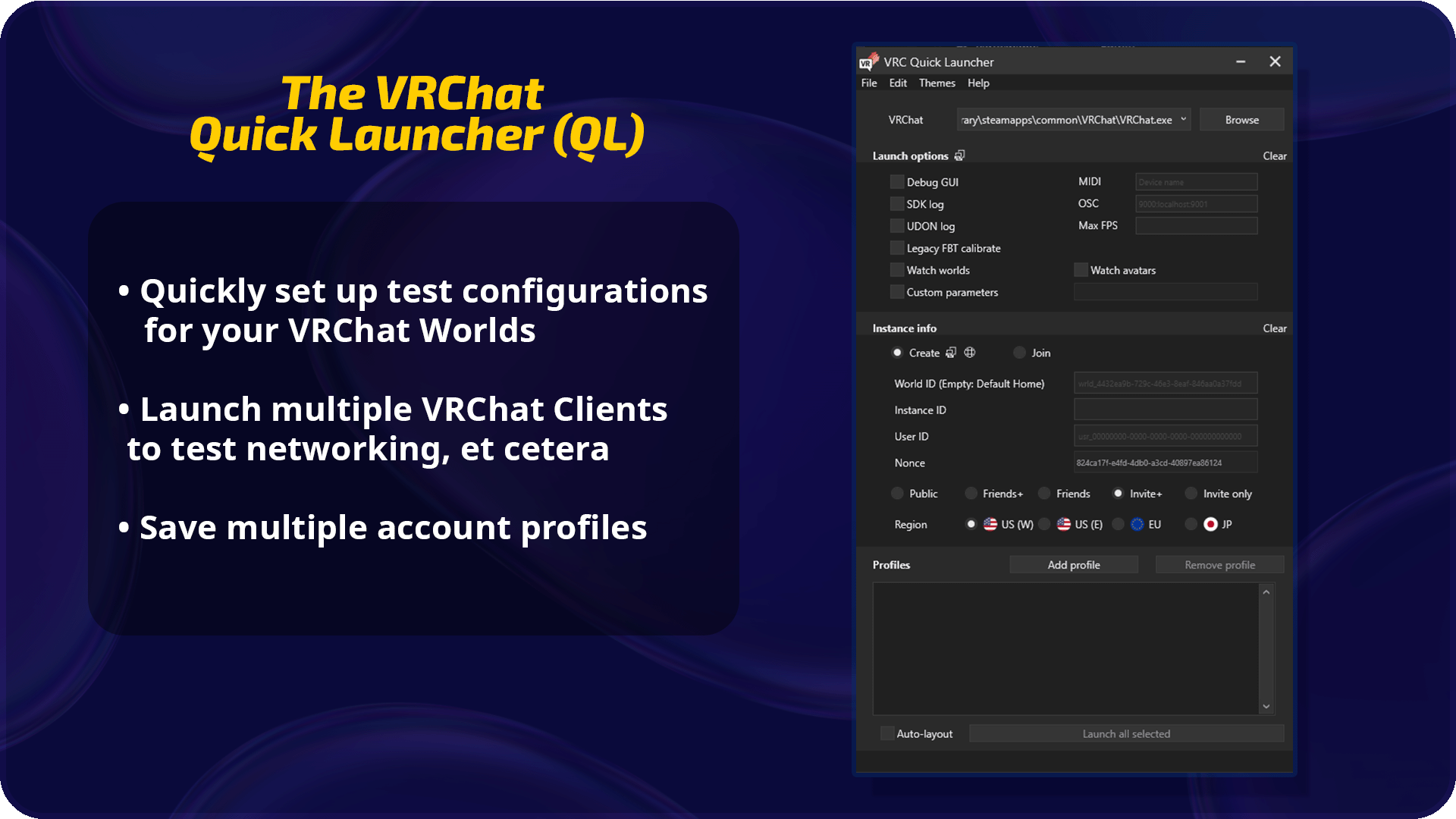Creator Toolbox Update
The Creators Team at VRChat has been hard at work on a slew of new features to make it easier than ever to make things in VRChat.
We’re excited to show off FIVE new related features that are entering Open Beta!
The VRChat Package Manager (VPM)
Currently, you need to download a .unitypackage in order to start creating things in VRChat. Keeping the SDK updated and figuring out how to install add-ons like UdonSharp can be confusing and involve many steps. This is the main problem we aim to solve with the VPM.
New Package Format
The VPM uses a format compatible with the Unity Package Manager. With this approach, your VRChat packages are stored in the “Packages” folder of your project instead of “Assets”.
This makes it much easier and cleaner to change and update packages – they always perform a “clean install” without you needing to delete anything in your project. We’ve extended this format to enable some additional features.
Keeping the SDK Up-To-Date
The VPM has a listing of official SDK packages and their versions. It can detect the versions installed in any of your existing projects and show you which of them are behind. Updating is simple, fast, and painless.
Tracking Dependencies
Our community has created an amazing array of add-on packages for working with the SDK, and we’re making it easier to get and install these packages as well as the right SDK versions.
A package can declare that it needs the UdonSharp and Worlds packages, for example, and the VPM will check and install these into your project if they’re needed!
The VRChat Creator Companion (VCC)
This application is the new entry point for making things in VRChat. In this first open beta release, it contains:
Logic that runs when you open it that checks and installs Unity Hub and the latest VRChat-compatible version of Unity if you need it, along with git and some git tools.
An interface for the VPM (so you can do all the cool stuff outlined above in the VRChat Package Manager section).
A Migration tool which can automatically turn a “Legacy” SDK3 project — which was made using .unitypackages — into a modern “VPM” SDK3 project. This can take a long time for big projects, but at least you don’t have to do it all yourself by following a long checklist!
A simplified web browser that links to official docs about Udon, avatars, and more.
A standalone tool called the VRC Quick Launcher, explained in more detail below.
A process to check for new updates to the VCC, download, and install a new version when it’s available.
WARNING: When migrating your projects, you have the option to migrate a copy of your project, or migrate the original project. We strongly recommend you use the safe "Migrate a copy" option unless you are 100% sure you have a backup of your project. If something goes wrong during the process, you should always have a backup or a copy to revert back to.
In other words…
How to Get the VCC
The VCC download has been added to the “Downloads” section of our website. You only need to download it once — it will be able to download its own updates in the future.
Run VRChat-CreatorCompanion_Setup.exe. Your system may warn you about it, but it’s safe to run as long as you’ve downloaded it directly from the VRChat website.
The installer will take it from there, installing the application, tools, and included templates to your system, and optionally adding it to your Start Menu. Once installation is complete, it will run the main application. If you need a new version of the Unity Hub, the Unity Editor, or git, you will be prompted to install these by clicking on included buttons on the first screen.
What It Will Do in the Future
Here are some items on the roadmap for the VCC:
Sign into your VRChat Account
Sort your Unity Projects by which World or Avatar they create
Publish your content to all supported platforms with a single click (currently Windows and Android)
Manage your favorite community prefabs and tools — see what’s available, add them to your projects, and keep them updated using the same system the official VRChat packages use
Detect warnings and errors in your open Unity project and suggest known fixes
Find examples and tutorials for the things you want to make
The VRChat Client Simulator (ClientSim)
ClientSim helps you quickly test your Udon Worlds in the Unity Editor, without needing to run a Build & Test, which can take a long time for large worlds. It can:
Spawn a Player in your scene which you can control using your keyboard and mouse, including Run, Jump, Interact, Pick Up, Use PickUp, enter Station, etc.
Spawn a ‘Remote Player’ in your scene if you want to test Player interactions.
Debug everything in Unity.
Inspect Udon variables in Play Mode.
Delete EditorOnly objects on Play.
…and much more!
ClientSim is an evolution of CyanEmu, an open source project from CyanLaser, who did most of the work creating this version for VRChat!
It has been mostly-rebuilt, with many bug fixes and brand-new features. VRChat will continue the development from this point — as well as any community members who would like to contribute to this open source project!
How to Get ClientSim
When you start a new project from the VCC using the World or UdonSharp templates, ClientSim will automatically be included and totally set up!
If you’ve got an older project with CyanEmu in it, using the Migration tool in the VCC will remove CyanEmu and replace it with ClientSim.
If you somehow have a VPM Worlds project without ClientSim in it, you can simply select the project in the VCC and add the latest version of ClientSim from the “Curated Packages” tab.
You can learn more about ClientSim and how it works in the ClientSim docs.
UdonSharp (U#)
UdonSharp helps you make interactive Udon Worlds using a syntax that looks like C#.
For creators who are comfortable with text-based programming languages, this is a great path to quickly creating interactivity.
How to Get UdonSharp
When you create a New Project using the VCC, you can select the “UdonSharp” template to create a project which has everything you need to make a world where the scripts are written in UdonSharp.
If you’ve got an older project with the legacy UdonSharp .unitypackage imported into it, using the Migration tool in the VCC will remove this and replace it with the VPM version.
If you somehow have a Worlds project without UdonSharp in it, you can simply select the project in the VCC and add the latest version of ClientSim from the “Curated Packages” tab.
Where It Came From
UdonSharp was originally created as an Open Source project by a VRChat creator, Merlin, along with contributions from other creators. Merlin has joined the VRChat team and now continues to work on it in the official VRChat Open Source repository.
You can learn more about how to use UdonSharp — and how its systems work — in the UdonSharp docs.
VRC Quick Launcher (QL)
The Quick Launcher helps you launch multiple copies of VRChat at once for testing. For example, you may want to test some new Sync logic in an Udon World using four real VRChat accounts, nicely laid out on one monitor. Or perhaps you want to launch two clients using different MIDI devices so you can test a multiplayer synthesizer.
You can read more about how to use all the options on the Docs page for the VRC Quick Launcher.
Wrap-Up
Whew, that’s a lot of new stuff!
We’re excited to get this open beta out to make sure all these new systems play nicely together, and get everyone’s projects safely migrated to the new systems for easier future updates.
As always, back up your projects, and have fun!
For press or media inquiries, please contact press@vrchat.com
We’re hiring! Check out open positions on our site